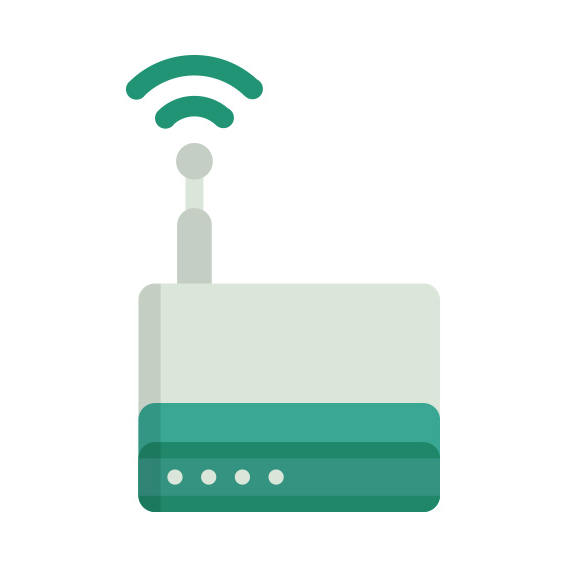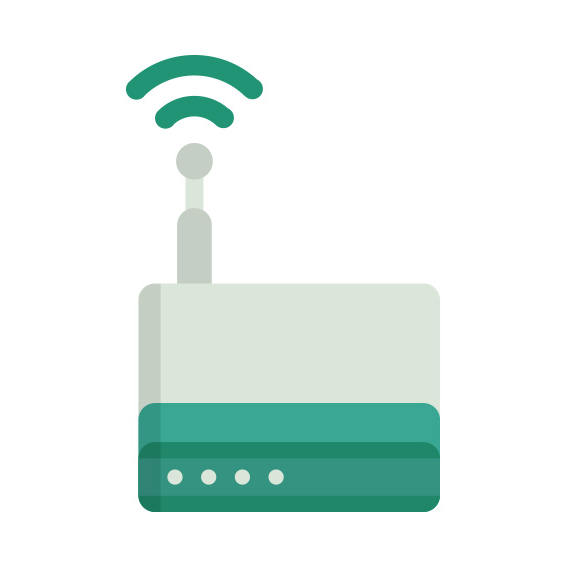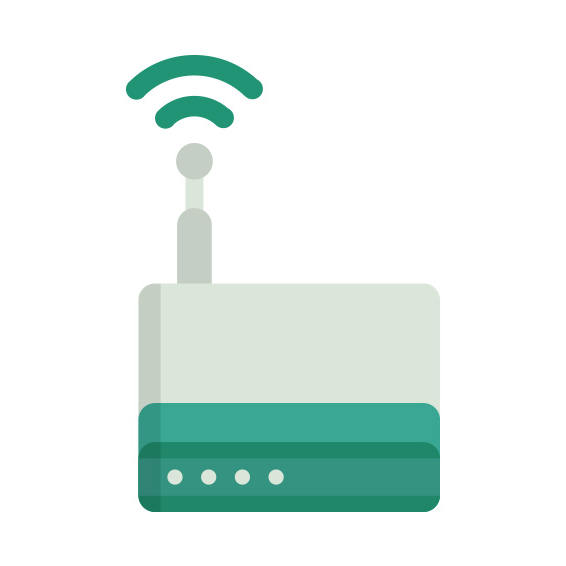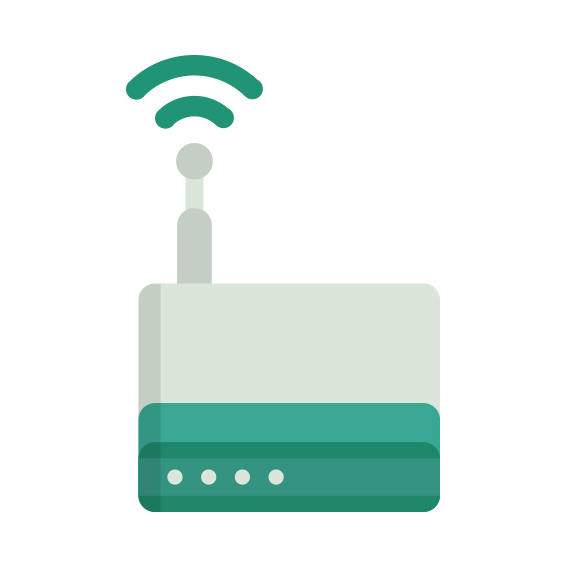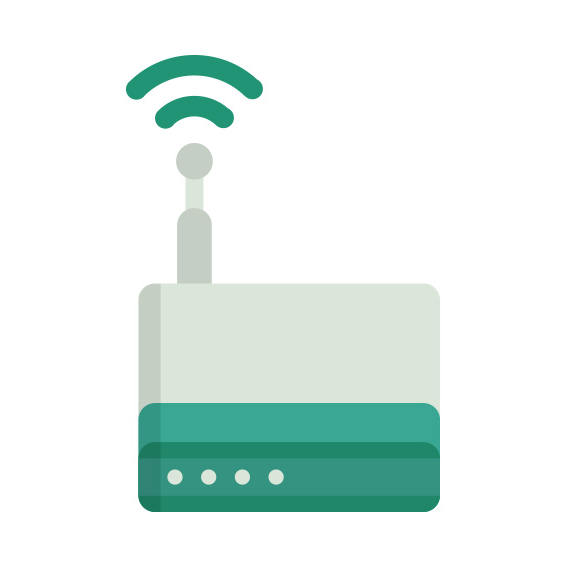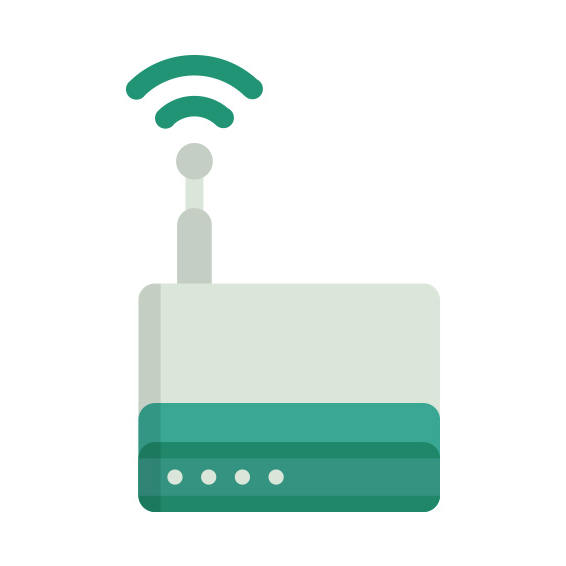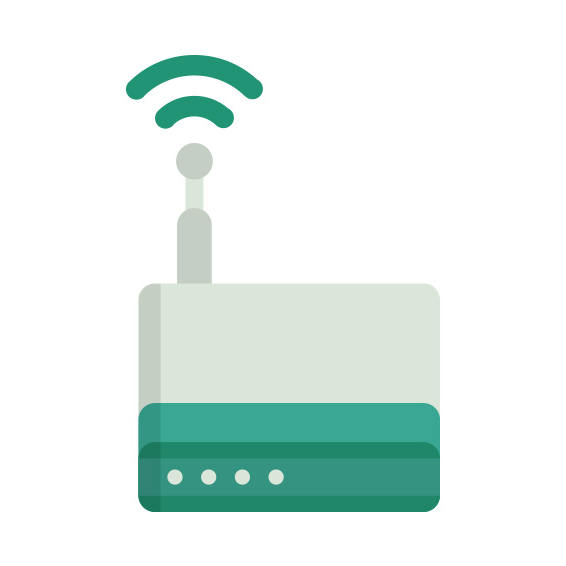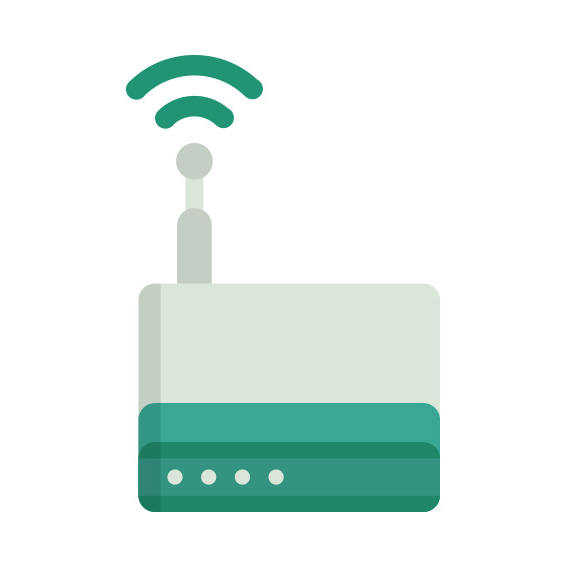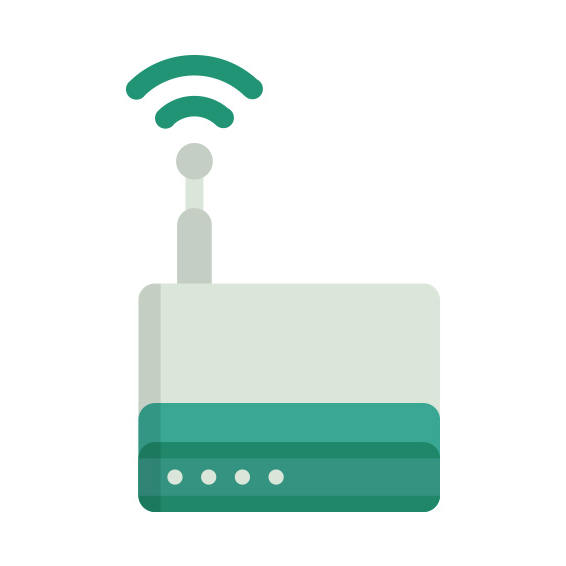The Amped Wireless AP600EX router has 300mbps WiFi, 1 100mbps ETH-ports and 0 USB-ports.
AP600EX default Password , Login & Gateway settings :
Default Gateway IP: 192.168.1.240
Amped Wireless login instructions
Default subnet mask: 255.255.255.0
Default DNS server: 192.168.1.240
How to factory reset (hard reset) AP600EX :
You can factory reset your Amped Wireless AP600EX in the following way(s)
1. When the router is on, press the button reset and hold for 30 seconds.
2. While holding down the button reset, turn off the power of the router and hold down the button reset for 30 seconds
3. While holding down the button reset, turn on the power to the unit again and hold for another 30 seconds
AP600EX router specifications :
System specs
CPU: n/a
RAM: n/a
Flash: n/a
Custom firmwares: None
Connectivity
WiFi: 300mbps (bgn)
WiFi bands
2.4GHz
WiFi throughput: n/a
WAN
None
ETH
1 x 100mbps port
USB-ports: 0
Amped Wireless AP600EX review (quick overview)
Here is the quick comparison of how the Amped Wireless AP600EX compares to
other routers on our site
Average
19/100
Editor
50/100
WiFi
6/100
Hardware
1/100
Current price
$39.99
For a full list of routers and how they compare to the AP600EX, check the
Router Buying Guide which will help you buy the most
price-competitive router.
AP600EX Firmwares
Staying up to date with the latest firmware is a good idea to keep your router even more
secure
from various security flaws.
If you want to squeeze a little bit of extra functionality out of your router, consider
flashing
an open-source firmware like dd-wrt, openWRT or LEDE. Flashing a custom ROM can greatly
increase
the stability and functionality of your old router.
Following are the firmwares that we have identified existing for the Amped Wireless AP600EX
Amped Wireless stock firmware for the AP600EX
Stock firmwares for the AP600EX are available under the download section on the
modem’s
support page. You can also refer
to the router’s manual for instructions on how to upgrade the firmware.