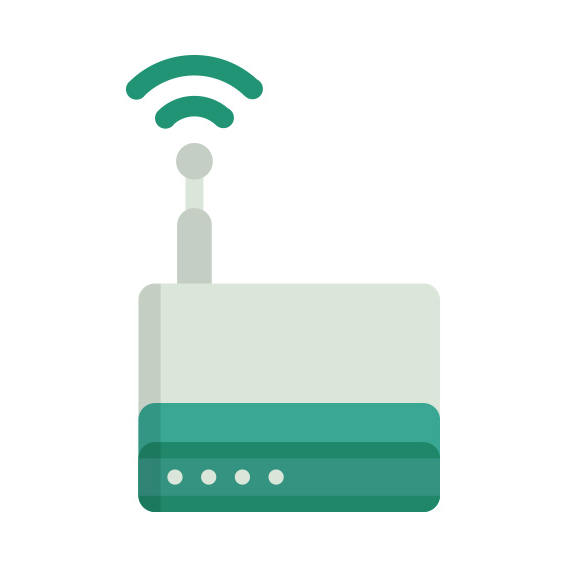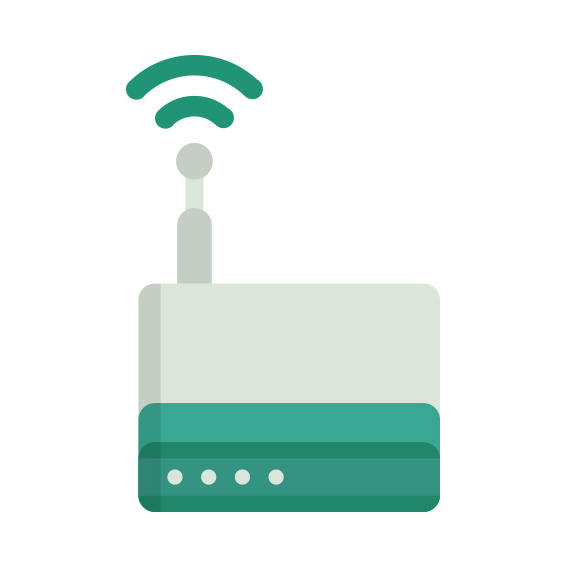The ASUS GT-AX11000 router has Gigabit WiFi, 4 N/A ETH-ports and 0 USB-ports.
It is also known as the ASUS ROG Rapture AX11000 Tri-Band WiFi 6 Gaming Router.
ASUS GT-AX11000 default Password , Login & Gateway settings :
Default Gateway IP: 192.168.1.1
Default username: admin
Default password: admin
Default subnet mask: 255.255.255.0
Default DNS server: 192.168.1.1
How to factory reset (hard reset) ASUS GT-AX11000 :
You can factory reset your ASUS GT-AX11000 in the following way(s)
Through the web-interface
Open your browser and navigate to the default gateway ip (see default settings below)
Sign in to the web-interface with the username and password you have selected, or try the defaulr username and password (see default settings below)
Under the advanced settings menu, select administration
Find the link ” Restore/Save/Upload Setting
Beside Factory default click on Restore
If prompted, click ok
With the reset button on the router
Locate the reset button on the backside of your unit
with a sharp object, e.g. a paperclip or pencil, press and hold the reset button for 5s or until the power led starts flashing
How to login to the ASUS GT-AX11000 :
Make sure you are connected to the router’s network, either by Wi-Fi or ethernet cable.
Open your browser and visit
http://192.168.1.1
You should be prompted with a login dialogue.
Enter the username: admin
and the password admin
You will now be logged in. If you haven’t yet changed the defaul password, we recommend that you change it first
thing you do after logging in.
ASUS GT-AX11000 router specifications :
System specs
CPU: 1.8 GHz
RAM: 1024 MiB
Flash: 256 MiB
Custom firmwares: None
Connectivity
WiFi: Gigabit (abgn+ac+ax)
WiFi bands
2.4GHz & 5GHz
WiFi throughput: n/a
WAN
1 x N/A port
ETH
4 x N/A ports
USB-ports: 0