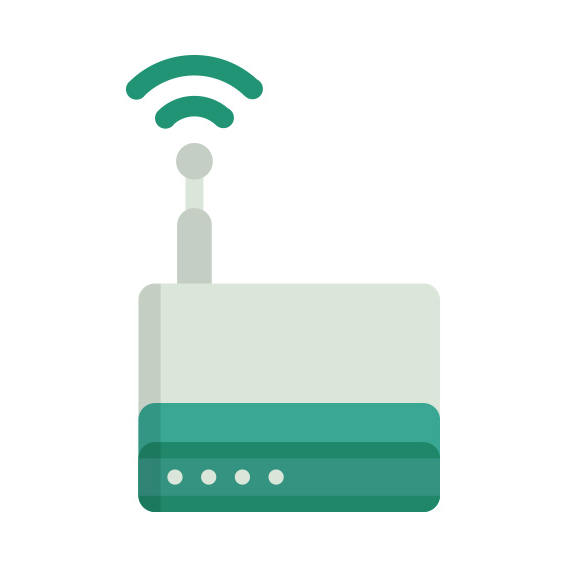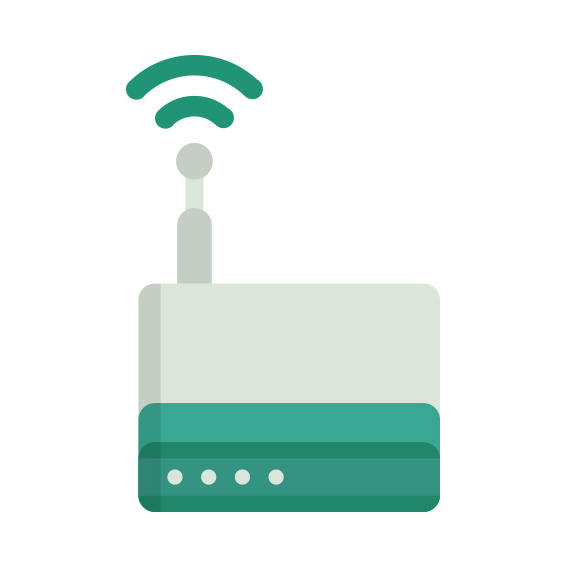The ASUS PL-E41 router has No WiFi, 1 100mbps ETH-ports and 0 USB-ports.
It is also known as the ASUS Homeplug AV 500Mbps PowerLine Adapter.
ASUS PL-E41 default Password , Login & Gateway settings :
If you have performed a reset of your PL-E41 device or not changed the defaults, you
should
be able to access it with the following settings
Default subnet mask: 255.255.255.0
How to factory reset (hard reset) ASUS PL-E41 :
You can factory reset your ASUS PL-E41 in the following way(s)
Through the web-interface
Open your browser and navigate to the default gateway ip (see default settings below)
Sign in to the web-interface with the username and password you have selected, or try the defaulr username and password (see default settings below)
Under the advanced settings menu, select administration
Find the link ” Restore/Save/Upload Setting
Beside Factory default click on Restore
If prompted, click ok
With the reset button on the router
Locate the reset button on the backside of your unit
with a sharp object, e.g. a paperclip or pencil, press and hold the reset button for 5s or until the power led starts flashing
ASUS PL-E41 router specifications :
System specs
CPU: n/a
RAM: n/a
Flash: n/a
Custom firmwares: None
Connectivity
WiFi: No ()
WiFi bands
n/a
WiFi throughput: n/a
WAN
None
ETH
1 x 100mbps port
USB-ports: 0
PL-E41 Firmwares
Staying up to date with the latest firmware is a good idea to keep your router even more
secure
from various security flaws.
If you want to squeeze a little bit of extra functionality out of your router, consider
flashing
an open-source firmware like dd-wrt, openWRT or LEDE. Flashing a custom ROM can greatly
increase
the stability and functionality of your old router.
Following are the firmwares that we have identified existing for the ASUS PL-E41
ASUS stock firmware for the PL-E41
Stock firmwares for the PL-E41 are available under the download section on the
modem’s
support page. You can also refer
to the router’s manual for instructions on how to upgrade the firmware.