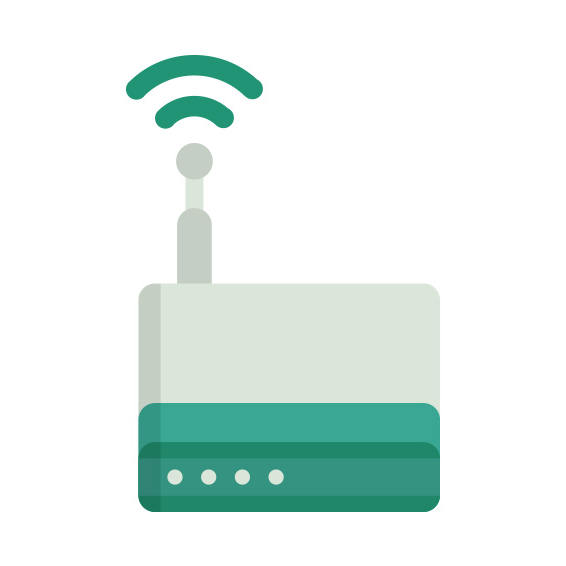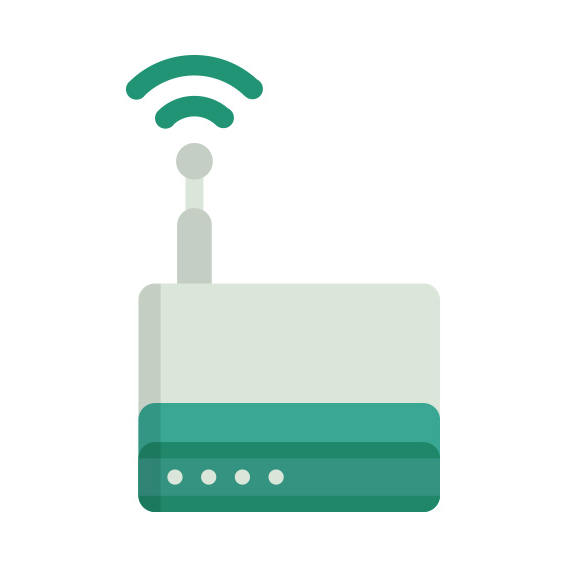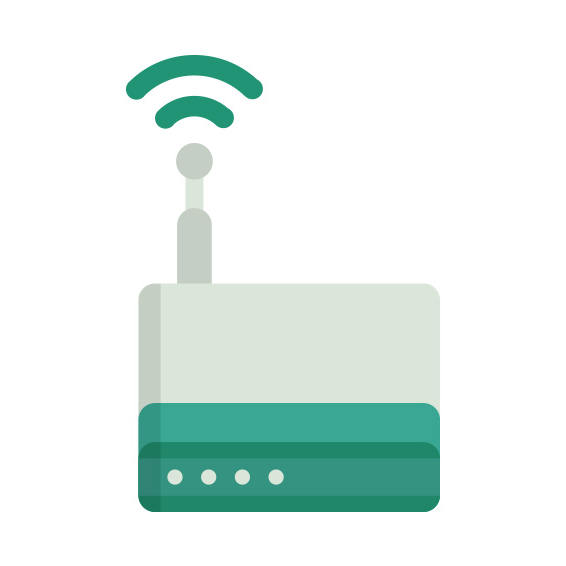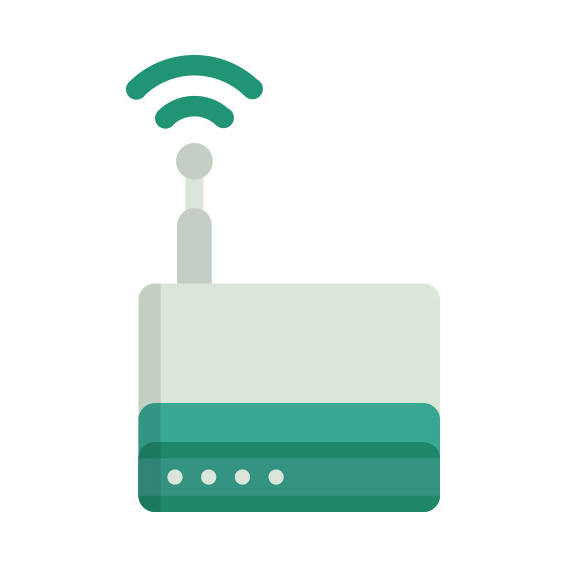The Belkin F9K1104 router has 300mbps WiFi, 4 Gigabit ETH-ports and 0 USB-ports.
Belkin F9K1104 default Password , Login & Gateway settings :
Default Gateway IP: 192.168.2.1
Default subnet mask: 255.255.255.0
Default DNS server: 192.168.2.1
How to factory reset (hard reset) Belkin F9K1104 :
You can factory reset your Belkin F9K1104 in the following way(s)
1. When the router is on, press the button reset and hold for 30 seconds.
2. While holding down the button reset, turn off the power of the router and hold down the button reset for 30 seconds
3. While holding down the button reset, turn on the power to the unit again and hold for another 30 seconds
Belkin F9K1104 router specifications :
System specs
CPU: 600 MHz
RAM: 256 MiB
Flash: n/a
Custom firmwares: None
Connectivity
WiFi: 300mbps (abgn)
WiFi bands
2.4GHz & 5GHz
WiFi throughput: n/a
WAN
1 x Gigabit port
ETH
4 x Gigabit ports
USB-ports: 0
F9K1104 Firmwares
Staying up to date with the latest firmware is a good idea to keep your router even more
secure
from various security flaws.
If you want to squeeze a little bit of extra functionality out of your router, consider
flashing
an open-source firmware like dd-wrt, openWRT or LEDE. Flashing a custom ROM can greatly
increase
the stability and functionality of your old router.
Following are the firmwares that we have identified existing for the Belkin F9K1104
Belkin stock firmware for the F9K1104
Stock firmwares for the F9K1104 are available under the download section on the
modem’s
support page. You can also refer
to the router’s manual for instructions on how to upgrade the firmware.