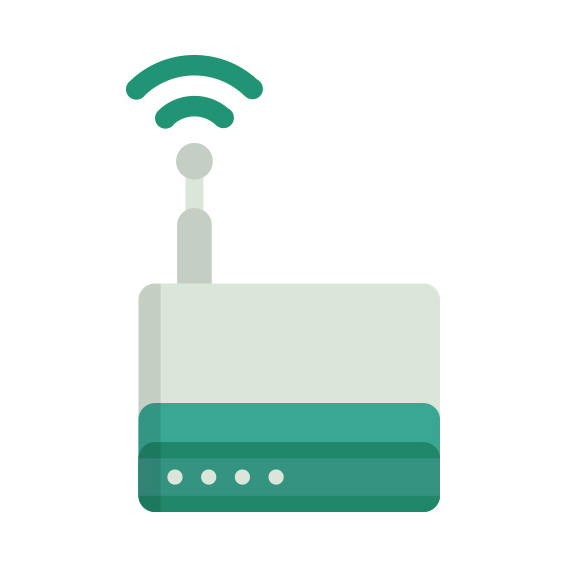The Circle Media CIRC001 router has 300mbps WiFi, ETH-ports and 0 USB-ports.
It is also known as the Circle Media Circle with Disney.
CIRC001 default Password , Login & Gateway settings :
If you have performed a reset of your CIRC001 device or not changed the defaults, you
should
be able to access it with the following settings
Default subnet mask: 255.255.255.0
How to factory reset (hard reset) CIRC001 :
You can factory reset your Circle Media CIRC001 in the following way(s)
1. When the router is on, press the button reset and hold for 30 seconds.
2. While holding down the button reset, turn off the power of the router and hold down the button reset for 30 seconds
3. While holding down the button reset, turn on the power to the unit again and hold for another 30 seconds
CIRC001 router specifications :
System specs
CPU: n/a
RAM: n/a
Flash: n/a
Custom firmwares: None
Connectivity
WiFi: 300mbps (bgn)
WiFi bands
2.4GHz
WiFi throughput: n/a
WAN
1 x 100mbps port
ETH
None
USB-ports: 0
Circle Media CIRC001 review (quick overview)
Here is the quick comparison of how the Circle Media CIRC001 compares to
other routers on our site
Average
26/100
Editor
72/100
WiFi
6/100
Hardware
1/100
Current price
$21.89
For a full list of routers and how they compare to the CIRC001, check the
Router Buying Guide which will help you buy the most
price-competitive router.
CIRC001 Firmwares
Staying up to date with the latest firmware is a good idea to keep your router even more
secure
from various security flaws.
If you want to squeeze a little bit of extra functionality out of your router, consider
flashing
an open-source firmware like dd-wrt, openWRT or LEDE. Flashing a custom ROM can greatly
increase
the stability and functionality of your old router.
Following are the firmwares that we have identified existing for the Circle Media CIRC001
Circle Media stock firmware for the CIRC001
Stock firmwares for the CIRC001 are available under the download section on the
modem’s
support page. You can also refer
to the router’s manual for instructions on how to upgrade the firmware.