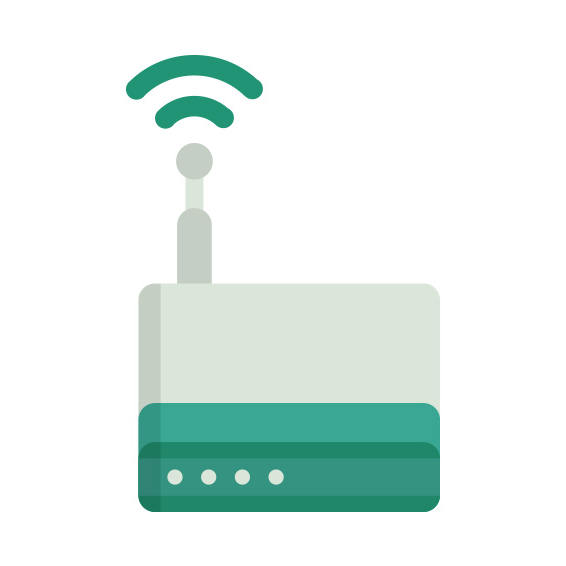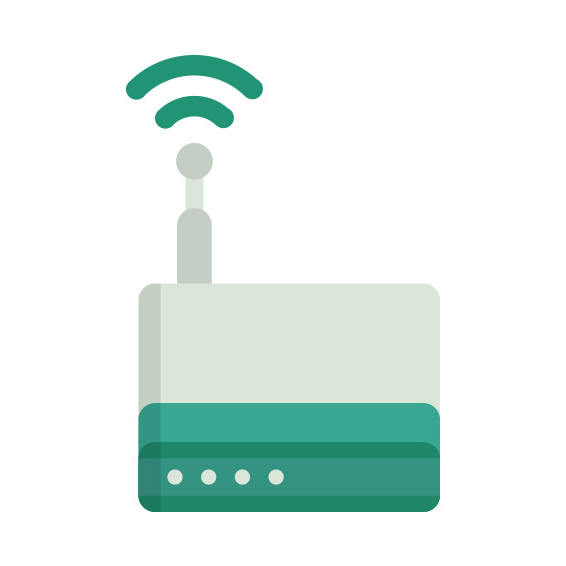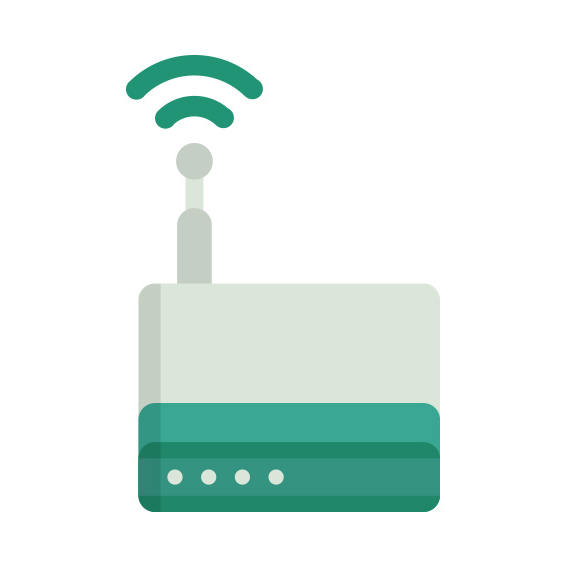The D-Link DAP-2620 rev A1 router has Gigabit WiFi, 1 N/A ETH-ports and 0 USB-ports. It has a total combined WiFi throughput of 1200 Mpbs.
It is also known as the D-Link Wireless AC1200 Wave 2 Dual-Band wall-plate PoE AP.
D-Link DAP-2620 rev A1 default Password , Login & Gateway settings :
If you have performed a reset of your DAP-2620 rev A1 device or not changed the defaults, you
should
be able to access it with the following settings
Default subnet mask: 255.255.255.0
How to factory reset (hard reset) D-Link DAP-2620 rev A1 :
You can factory reset your D-Link DAP-2620 rev A1 in the following way(s)
With the reset button
Locate the reset button on the back off the router
While the unit is powered on, press the reset button with a sharp object (e.g. paperclip)
Hold the button pressed for 10 seconds, then release.
The unit will reboot by itself and once the WLAN light stops blinking the factory reset is done.
You can now setup your router again through the user interface
D-Link DAP-2620 rev A1 router specifications :
System specs
CPU: n/a
RAM: 128 MiB
Flash: 16 MiB
Custom firmwares: None
Connectivity
WiFi: Gigabit (abgn+ac)
WiFi bands
2.4GHz & 5GHz
WiFi throughput: 1200 Mpbs
WAN
None
ETH
1 x N/A port
USB-ports: 0
DAP-2620 rev A1 Firmwares
Staying up to date with the latest firmware is a good idea to keep your router even more
secure
from various security flaws.
If you want to squeeze a little bit of extra functionality out of your router, consider
flashing
an open-source firmware like dd-wrt, openWRT or LEDE. Flashing a custom ROM can greatly
increase
the stability and functionality of your old router.
Following are the firmwares that we have identified existing for the D-Link DAP-2620 rev A1
D-Link stock firmware for the DAP-2620 rev A1
Stock firmwares for the DAP-2620 rev A1 are available under the download section on the
modem’s
support page. You can also refer
to the router’s manual for instructions on how to upgrade the firmware.