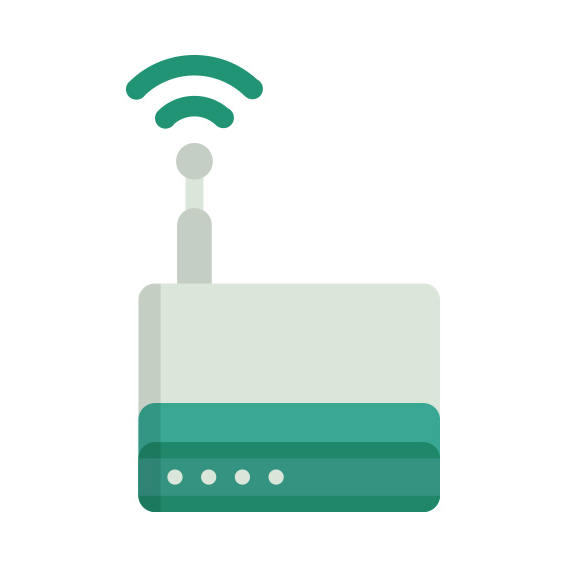The EnGenius ESR-9752 router has 300mbps WiFi, 4 100mbps ETH-ports and 0 USB-ports. It also supports custom firmwares like: dd-wrt, OpenWrt
EnGenius ESR-9752 default Password , Login & Gateway settings :
Default Gateway IP: 192.168.0.1
Default username: admin
Default password: admin
Default subnet mask: 255.255.255.0
Default DNS server: 192.168.0.1
How to factory reset (hard reset) EnGenius ESR-9752 :
You can factory reset your EnGenius ESR-9752 in the following way(s)
Through the web interface
Open a web browser and go to the address of the router (see default settings below)
Sign in with your username/password, if unchanged check default settings below
Locate Management in the menu and click it
Click on Configure
On the Configure page click on the Reset button, if prompted click Ok
Wait for router to reboot
With the reset button
Have the router plugged in and turned on
Locate the reset button (it’s usually labeled reset or RESET/WPS)
With a sharp object, for example a paperclip, press and hold the reset button for at least 11 seconds
When the POWER led starts blinking release the reset button
Wait for the router to reboot.
EnGenius ESR-9752 router specifications :
System specs
CPU: 384 MHz
RAM: n/a
Flash: 4 MiB
Custom firmwares: dd-wrt, OpenWrt
Connectivity
WiFi: 300mbps (bgn)
WiFi bands
2.4GHz
WiFi throughput: n/a
WAN
1 x 100mbps port
ETH
4 x 100mbps ports
USB-ports: 0
ESR-9752 Firmwares
Staying up to date with the latest firmware is a good idea to keep your router even more
secure
from various security flaws.
If you want to squeeze a little bit of extra functionality out of your router, consider
flashing
an open-source firmware like dd-wrt, openWRT or LEDE. Flashing a custom ROM can greatly
increase
the stability and functionality of your old router.
Following are the firmwares that we have identified existing for the EnGenius ESR-9752
Flashing dd-wrt on the EnGenius ESR-9752
Since the ESR-9752 has 4 MiB of flash memory, you should choose a
stripped down version of dd-wrt that fits on the smaller flash.
We haven’t find any specific instructions for flashin dd-wrt onto the EnGenius
ESR-9752, but you can read the
Installation guide over at dd-wrt to get a clue on how to proceed (As this model is listed as
supported).
Note: Always make sure to read the wiki and howtos of dd-wrt before doing any
flashing.
Flashing OpenWrt on the EnGenius ESR-9752
The EnGenius ESR-9752 is supported by OpenWrt according to their Table of
Hardware. So
flashing OpenWrt onto it should be quite straigthforward.
We couldn’t find any specific instructions for flashin OpenWrt on the EnGenius
ESR-9752, but since it’s listed in their Table of Hardware as supported, you can
head
over to the
OpenWrt install instructions and read on there.
Note: Flashing custom firmwares is always on you’re on own risk. Make sure to
read OpenWrt’s wikis to understand the risks and how to proceed if something goes
wrong.