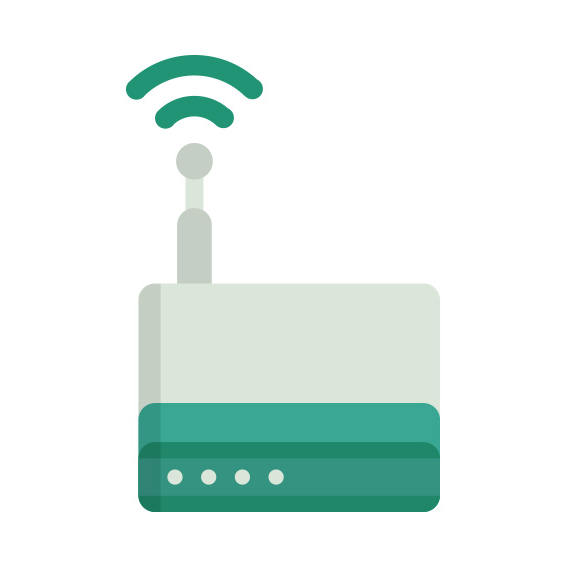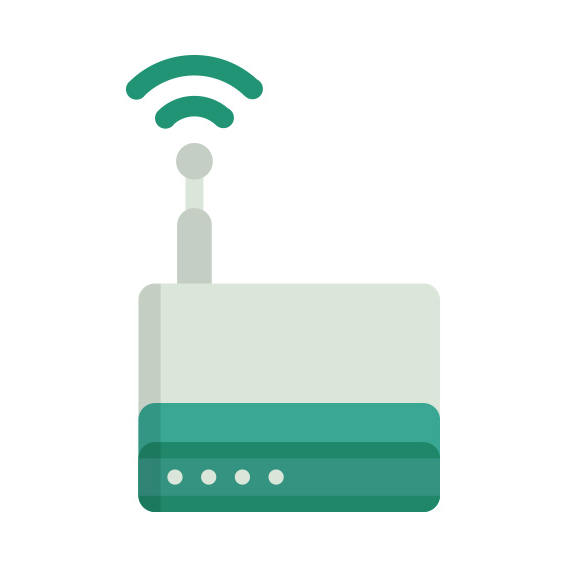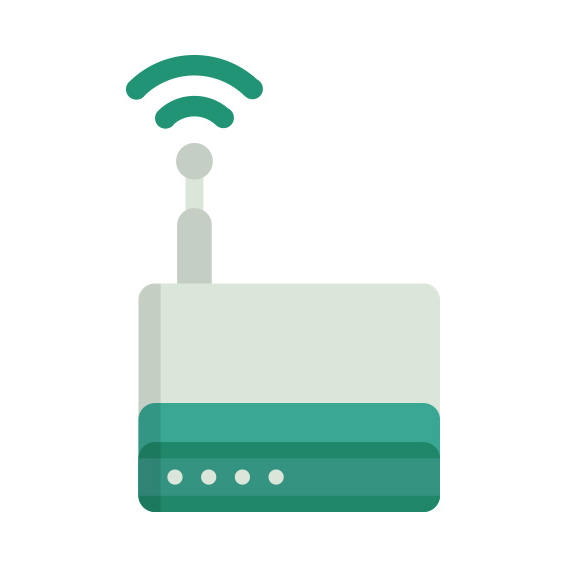The Linksys X3500 router has 300mbps WiFi, 4 N/A ETH-ports and 0 USB-ports.
It is also known as the Linksys Dual-Band N750 Wireless Router with ADSL2+ Modem and USB.
Linksys X3500 default Password , Login & Gateway settings :
Default Gateway IP: 192.168.1.1
Linksys login instructions
Default username: admin
Linksys router default password list
Default password: admin
Default subnet mask: 255.255.255.0
Default DNS server: 192.168.1.1
How to factory reset (hard reset) Linksys X3500 :
You can factory reset your Linksys X3500 in the following way(s)
Through the web interface
Open your browser and navigate to the router interface (see default settings below)
Under the Administration tab you will find a sub-tab called Factory defaults
On the Factory defaults page click the button labeled Restore Factory Defaults
With the reset button
Have your unit powered on
Press and hold the reset button for at least 10 seconds until the power light starts blinking, then release.
When the power light goes solid, unplug the power to the router for 10 seconds
Plug the power back in and start the router
When the power light goes solid again the router is ready to use.
How to login to the Linksys X3500 :
Make sure you are connected to the router’s network, either by Wi-Fi or ethernet cable.
Open your browser and visit
http://192.168.1.1
You should be prompted with a login dialogue.
Enter the username: admin
and the password admin
You will now be logged in. If you haven’t yet changed the defaul password, we recommend that you change it first
thing you do after logging in.
Linksys X3500 router specifications :
System specs
CPU: 400 MHz
RAM: 128 MiB
Flash: 16 MiB
Custom firmwares: None
Connectivity
WiFi: 300mbps (abgn)
WiFi bands
2.4GHz & 5GHz
WiFi throughput: n/a
WAN
1 x N/A port
ETH
4 x N/A ports
USB-ports: 0