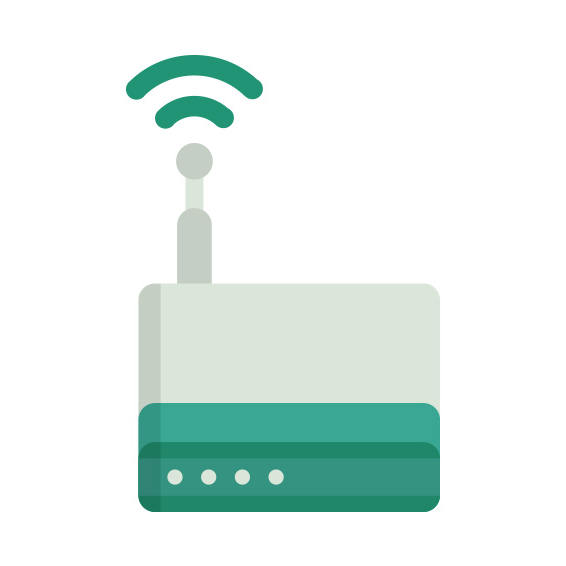The Netgear LG6100D router has Gigabit WiFi, 4 Gigabit ETH-ports and 0 USB-ports.
Netgear LG6100D default Password , Login & Gateway settings :
Default Gateway IP: 192.168.0.1
Netgear login instructions
Default username: admin
Netgear router default password list
Default password: password
Default subnet mask: 255.255.255.0
Default DNS server: 192.168.0.1
How to factory reset (hard reset) Netgear LG6100D :
You can factory reset your Netgear LG6100D in the following way(s)
With the reset button
Have the router powered on (if just booted wait around one minute for it to load)
With a sharp pen or paper clip, press down the Restore Factory Settings button and hold it for about 7 seconds
When the power light starts to blink you can release the reset button and wait for the router to start up
The power light will be solid (not blinking) once the router is started.
How to login to the Netgear LG6100D :
Make sure you are connected to the router’s network, either by Wi-Fi or ethernet cable.
Open your browser and visit
http://192.168.0.1
You should be prompted with a login dialogue.
Enter the username: admin
and the password password
You will now be logged in. If you haven’t yet changed the defaul password, we recommend that you change it first
thing you do after logging in.
Netgear LG6100D router specifications :
System specs
CPU: n/a
RAM: 128 MiB
Flash: 128 MiB
Custom firmwares: None
Connectivity
WiFi: Gigabit (abgn+ac)
WiFi bands
2.4GHz & 5GHz
WiFi throughput: n/a
WAN
1 x 100mbps port
ETH
4 x Gigabit ports
USB-ports: 0