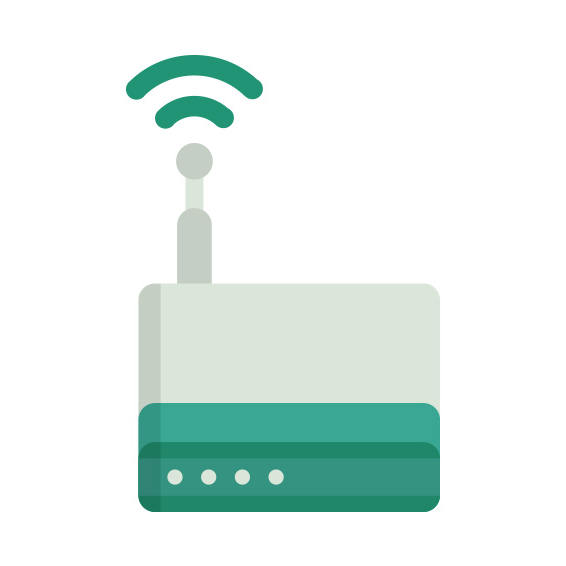The Netgear Orbi Router (RBR850) router has Gigabit WiFi, 4 N/A ETH-ports and 0 USB-ports.
It is also known as the Netgear Orbi WiFi System with Wi-Fi 6 (802.11ax) Technology.
Netgear Orbi Router (RBR850) default Password , Login & Gateway settings :
If you have performed a reset of your Orbi Router (RBR850) device or not changed the defaults, you
should
be able to access it with the following settings
Default subnet mask: 255.255.255.0
How to factory reset (hard reset) Netgear Orbi Router (RBR850) :
You can factory reset your Netgear Orbi Router (RBR850) in the following way(s)
With the reset button
Have the router powered on (if just booted wait around one minute for it to load)
With a sharp pen or paper clip, press down the Restore Factory Settings button and hold it for about 7 seconds
When the power light starts to blink you can release the reset button and wait for the router to start up
The power light will be solid (not blinking) once the router is started.
Netgear Orbi Router (RBR850) router specifications :
System specs
CPU: 2.2 GHz
RAM: 1024 MiB
Flash: 512 MiB
Custom firmwares: None
Connectivity
WiFi: Gigabit (abgn+ac+ax)
WiFi bands
2.4GHz & 5GHz
WiFi throughput: n/a
WAN
1 x N/A port
ETH
4 x N/A ports
USB-ports: 0
Orbi Router (RBR850) Firmwares
Staying up to date with the latest firmware is a good idea to keep your router even more
secure
from various security flaws.
If you want to squeeze a little bit of extra functionality out of your router, consider
flashing
an open-source firmware like dd-wrt, openWRT or LEDE. Flashing a custom ROM can greatly
increase
the stability and functionality of your old router.
Following are the firmwares that we have identified existing for the Netgear Orbi Router (RBR850)
Netgear stock firmware for the Orbi Router (RBR850)
Stock firmwares for the Orbi Router (RBR850) are available under the download section on the
modem’s
support page. You can also refer
to the router’s manual for instructions on how to upgrade the firmware.