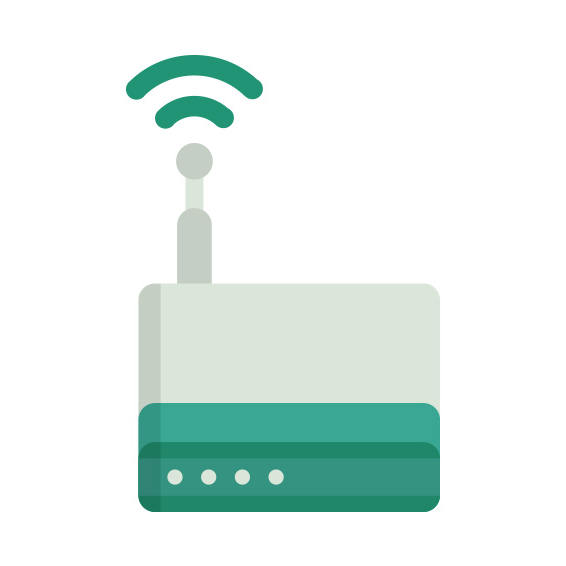The Netgear R7500 router has Gigabit WiFi, 4 Gigabit ETH-ports and 0 USB-ports. It has a total combined WiFi throughput of 2350 Mpbs.
The R7500 is featured in our
Best Mid- to high-end routers: buying guide
Netgear R7500 default Password , Login & Gateway settings :
If you have performed a reset of your R7500 device or not changed the defaults, you
should
be able to access it with the following settings
Default Network name (SSID): NETGEARXX
Default username: admin
Netgear router default password list
Default password: password
Default subnet mask: 255.255.255.0
How to factory reset (hard reset) Netgear R7500 :
You can factory reset your Netgear R7500 in the following way(s)
With the reset button
Have the router powered on (if just booted wait around one minute for it to load)
With a sharp pen or paper clip, press down the Restore Factory Settings button and hold it for about 7 seconds
When the power light starts to blink you can release the reset button and wait for the router to start up
The power light will be solid (not blinking) once the router is started.
Netgear R7500 router specifications :
System specs
CPU: 1.4 GHz
RAM: 256 MiB + 128 MiB
Flash: 128 MiB + 16 MiB
Custom firmwares: OpenWrt
Connectivity
WiFi: Gigabit (abgn+ac)
WiFi bands
2.4GHz & 5GHz
WiFi throughput: 2350 Mpbs
WAN
1 x Gigabit port
ETH
4 x Gigabit ports
USB-ports: 0
Netgear R7500 review (quick overview)
Here is the quick comparison of how the Netgear R7500 compares to
other routers on our site
Average
56/100
Editor
74/100
WiFi
47/100
Hardware
48/100
Current price
$83.26
For a full list of routers and how they compare to the R7500, check the
Router Buying Guide which will help you buy the most
price-competitive router.
R7500 Firmwares
Staying up to date with the latest firmware is a good idea to keep your router even more
secure
from various security flaws.
If you want to squeeze a little bit of extra functionality out of your router, consider
flashing
an open-source firmware like dd-wrt, openWRT or LEDE. Flashing a custom ROM can greatly
increase
the stability and functionality of your old router.
Following are the firmwares that we have identified existing for the Netgear R7500
Flashing OpenWrt on the Netgear R7500
The Netgear R7500 is supported by OpenWrt according to their Table of
Hardware. So
flashing OpenWrt onto it should be quite straigthforward.
We couldn’t find any specific instructions for flashin OpenWrt on the Netgear
R7500, but since it’s listed in their Table of Hardware as supported, you can
head
over to the
OpenWrt install instructions and read on there.
Note: Flashing custom firmwares is always on you’re on own risk. Make sure to
read OpenWrt’s wikis to understand the risks and how to proceed if something goes
wrong.
Netgear stock firmware for the R7500
Stock firmwares for the R7500 are available under the download section on the
modem’s
support page. You can also refer
to the router’s manual for instructions on how to upgrade the firmware.