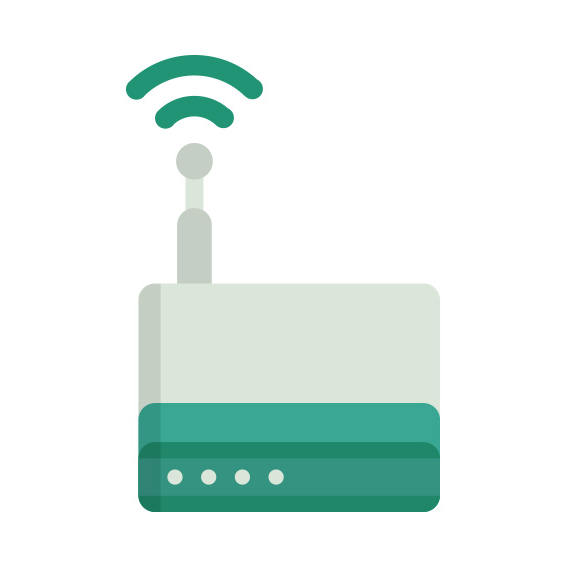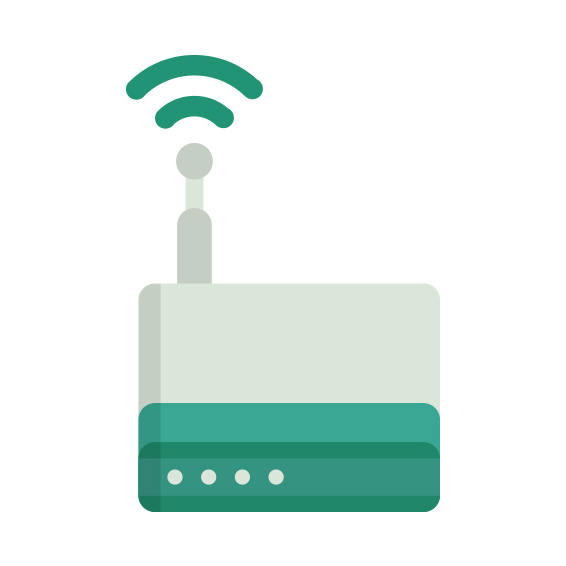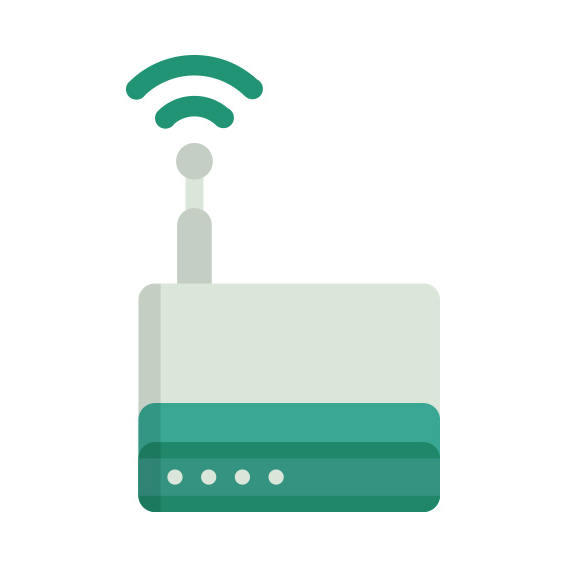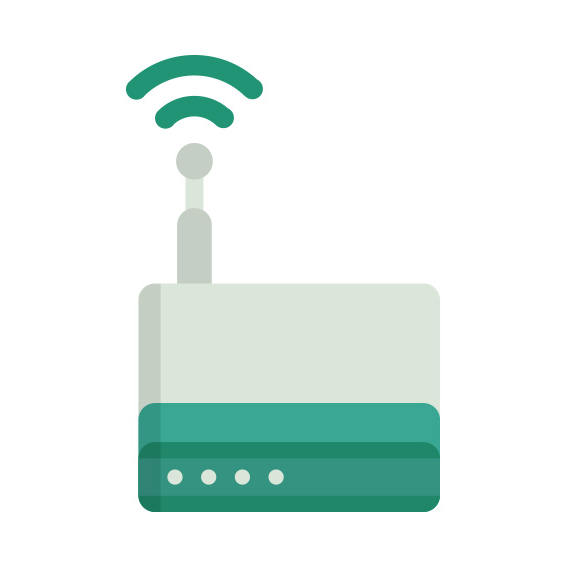The ReadyNet WRT150N router has 300mbps WiFi, 4 100mbps ETH-ports and 0 USB-ports. It also supports custom firmwares like: dd-wrt, OpenWrt
ReadyNet WRT150N default Password , Login & Gateway settings :
Default Gateway IP: 192.168.2.1
Default username: admin
Default password: admin
Default subnet mask: 255.255.255.0
Default DNS server: 192.168.2.1
How to factory reset (hard reset) ReadyNet WRT150N :
You can factory reset your ReadyNet WRT150N in the following way(s)
1. When the router is on, press the button reset and hold for 30 seconds.
2. While holding down the button reset, turn off the power of the router and hold down the button reset for 30 seconds
3. While holding down the button reset, turn on the power to the unit again and hold for another 30 seconds
ReadyNet WRT150N router specifications :
System specs
CPU: n/a
RAM: n/a
Flash: n/a
Custom firmwares: dd-wrt, OpenWrt
Connectivity
WiFi: 300mbps (bgn)
WiFi bands
2.4GHz
WiFi throughput: n/a
WAN
1 x 100mbps port
ETH
4 x 100mbps ports
USB-ports: 0
WRT150N Firmwares
Staying up to date with the latest firmware is a good idea to keep your router even more
secure
from various security flaws.
If you want to squeeze a little bit of extra functionality out of your router, consider
flashing
an open-source firmware like dd-wrt, openWRT or LEDE. Flashing a custom ROM can greatly
increase
the stability and functionality of your old router.
Following are the firmwares that we have identified existing for the ReadyNet WRT150N
Flashing dd-wrt on the ReadyNet WRT150N
We haven’t find any specific instructions for flashin dd-wrt onto the ReadyNet
WRT150N, but you can read the
Installation guide over at dd-wrt to get a clue on how to proceed (As this model is listed as
supported).
Note: Always make sure to read the wiki and howtos of dd-wrt before doing any
flashing.
Flashing OpenWrt on the ReadyNet WRT150N
The ReadyNet WRT150N is supported by OpenWrt according to their Table of
Hardware. So
flashing OpenWrt onto it should be quite straigthforward.
We couldn’t find any specific instructions for flashin OpenWrt on the ReadyNet
WRT150N, but since it’s listed in their Table of Hardware as supported, you can
head
over to the
OpenWrt install instructions and read on there.
Note: Flashing custom firmwares is always on you’re on own risk. Make sure to
read OpenWrt’s wikis to understand the risks and how to proceed if something goes
wrong.