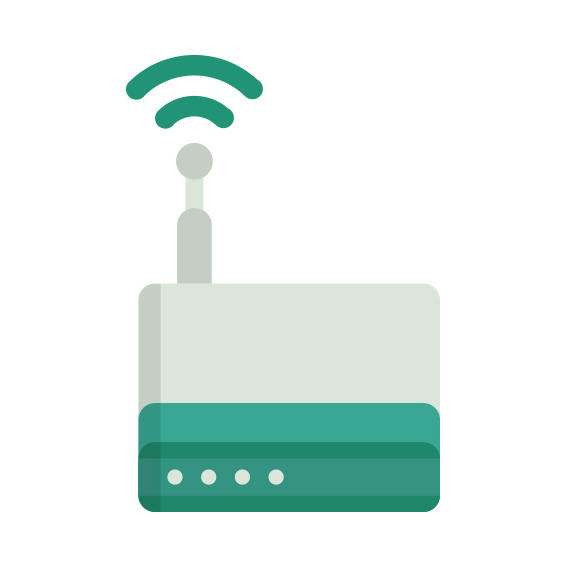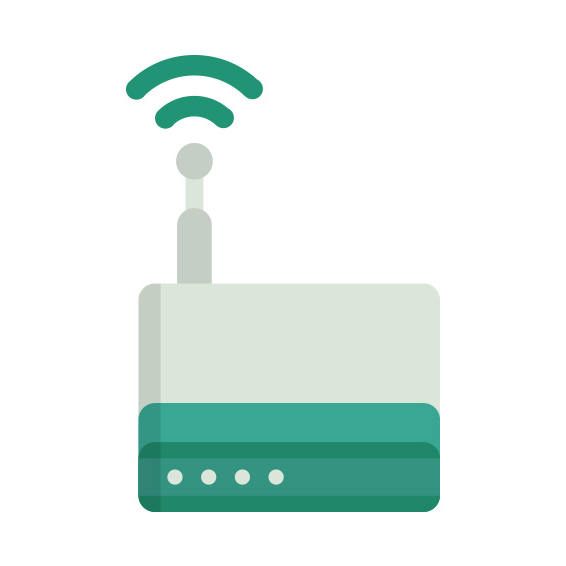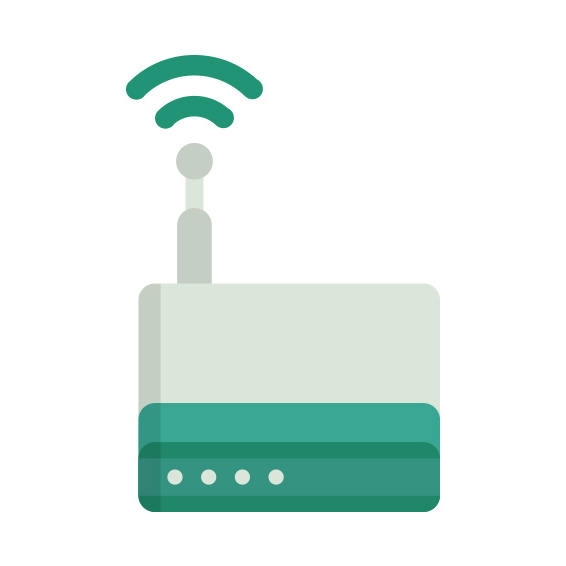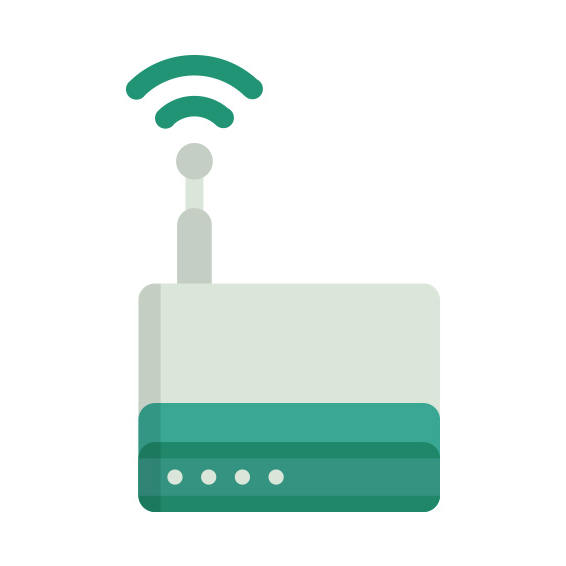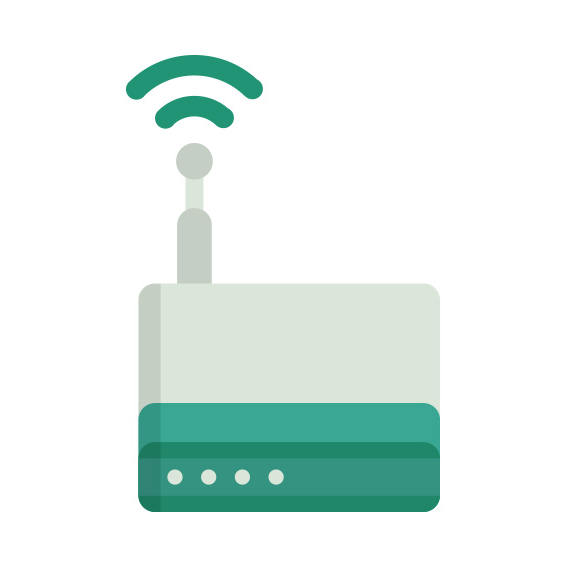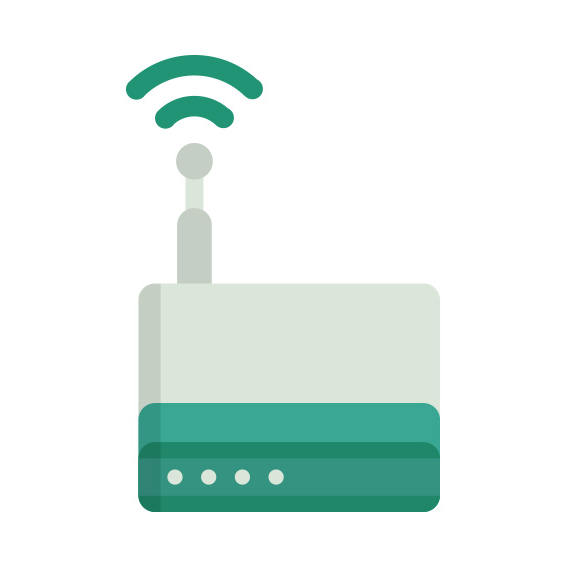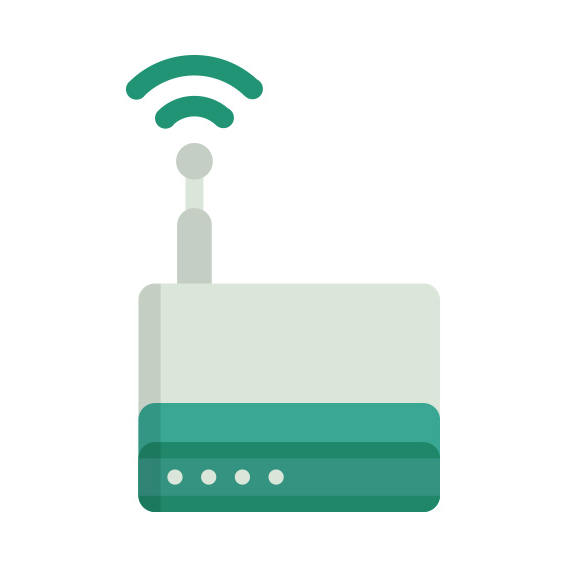The Sagemcom [email protected] 5250 router has Gigabit WiFi, 4 Gigabit ETH-ports and 0 USB-ports.
Sagemcom F@ST 5250 default Password , Login & Gateway settings :
Default Gateway IP: 192.168.2.1
Default password: admin
Default subnet mask: 255.255.255.0
Default DNS server: 192.168.2.1
How to factory reset (hard reset) Sagemcom F@ST 5250 :
You can factory reset your Sagemcom [email protected] 5250 in the following way(s)
1. When the router is on, press the button reset and hold for 30 seconds.
2. While holding down the button reset, turn off the power of the router and hold down the button reset for 30 seconds
3. While holding down the button reset, turn on the power to the unit again and hold for another 30 seconds
Sagemcom F@ST 5250 router specifications :
System specs
CPU: n/a
RAM: 256 MiB
Flash: 128 MiB
Custom firmwares: None
Connectivity
WiFi: Gigabit (abgn+ac)
WiFi bands
2.4GHz & 5GHz
WiFi throughput: n/a
WAN
1 x Gigabit port
ETH
4 x Gigabit ports
USB-ports: 0
[email protected] 5250 Firmwares
Staying up to date with the latest firmware is a good idea to keep your router even more
secure
from various security flaws.
If you want to squeeze a little bit of extra functionality out of your router, consider
flashing
an open-source firmware like dd-wrt, openWRT or LEDE. Flashing a custom ROM can greatly
increase
the stability and functionality of your old router.
Following are the firmwares that we have identified existing for the Sagemcom [email protected] 5250
Sagemcom stock firmware for the [email protected] 5250
Stock firmwares for the [email protected] 5250 are available under the download section on the
modem’s
support page. You can also refer
to the router’s manual for instructions on how to upgrade the firmware.