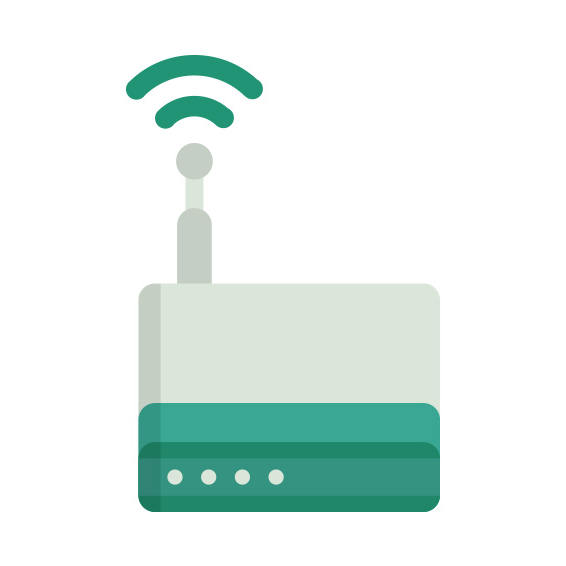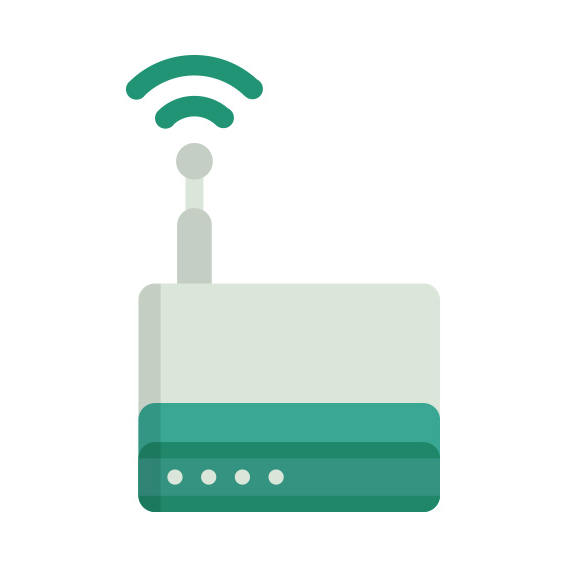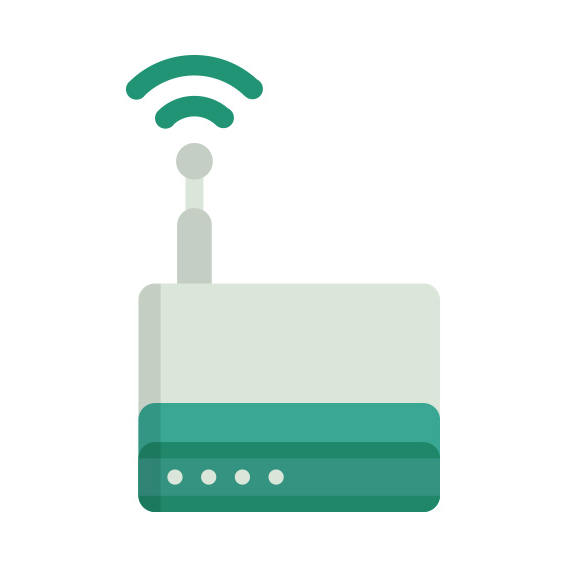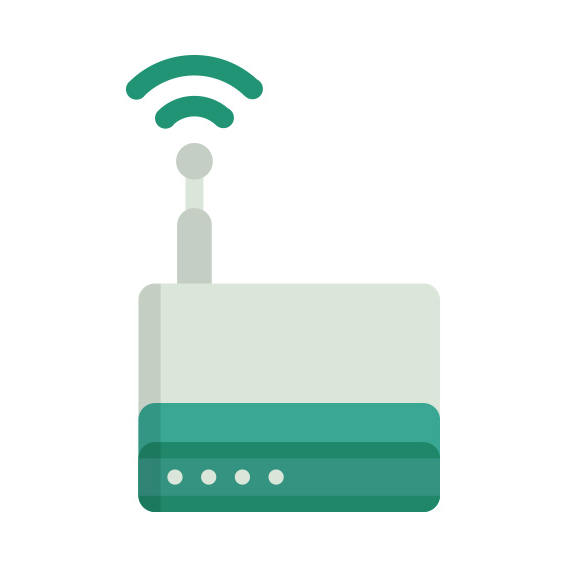The Securifi Almond (2014) router has 300mbps WiFi, 2 100mbps ETH-ports and 0 USB-ports.
It is also known as the Securifi Wireless N Touchscreen Router and Range Extender.
Securifi Almond (2014) default Password , Login & Gateway settings :
If you have performed a reset of your Almond (2014) device or not changed the defaults, you
should
be able to access it with the following settings
Default subnet mask: 255.255.255.0
How to factory reset (hard reset) Securifi Almond (2014) :
You can factory reset your Securifi Almond (2014) in the following way(s)
1. When the router is on, press the button reset and hold for 30 seconds.
2. While holding down the button reset, turn off the power of the router and hold down the button reset for 30 seconds
3. While holding down the button reset, turn on the power to the unit again and hold for another 30 seconds
Securifi Almond (2014) router specifications :
System specs
CPU: 580 MHz
RAM: 128 MiB
Flash: 32 MiB
Custom firmwares: None
Connectivity
WiFi: 300mbps (bgn)
WiFi bands
2.4GHz
WiFi throughput: n/a
WAN
1 x 100mbps port
ETH
2 x 100mbps ports
USB-ports: 0
Almond (2014) Firmwares
Staying up to date with the latest firmware is a good idea to keep your router even more
secure
from various security flaws.
If you want to squeeze a little bit of extra functionality out of your router, consider
flashing
an open-source firmware like dd-wrt, openWRT or LEDE. Flashing a custom ROM can greatly
increase
the stability and functionality of your old router.
Following are the firmwares that we have identified existing for the Securifi Almond (2014)
Securifi stock firmware for the Almond (2014)
Stock firmwares for the Almond (2014) are available under the download section on the
modem’s
support page. You can also refer
to the router’s manual for instructions on how to upgrade the firmware.