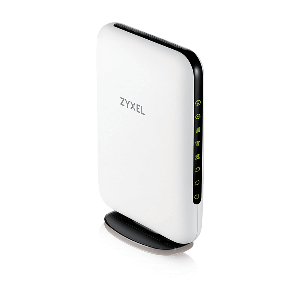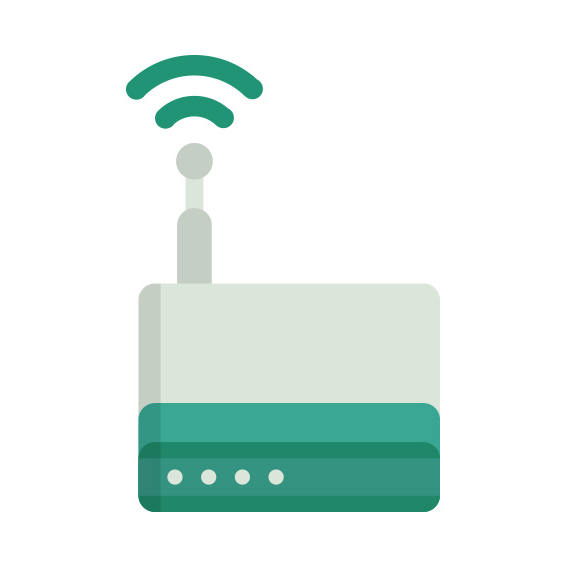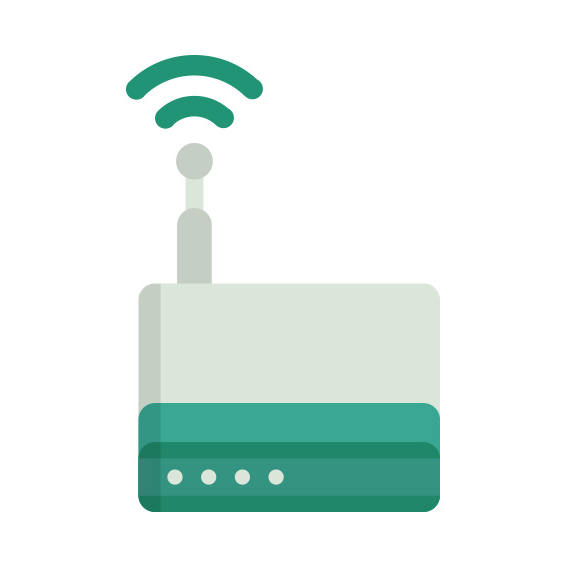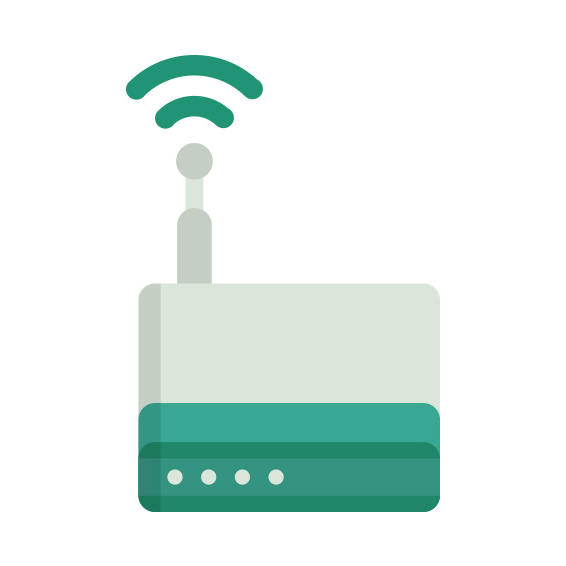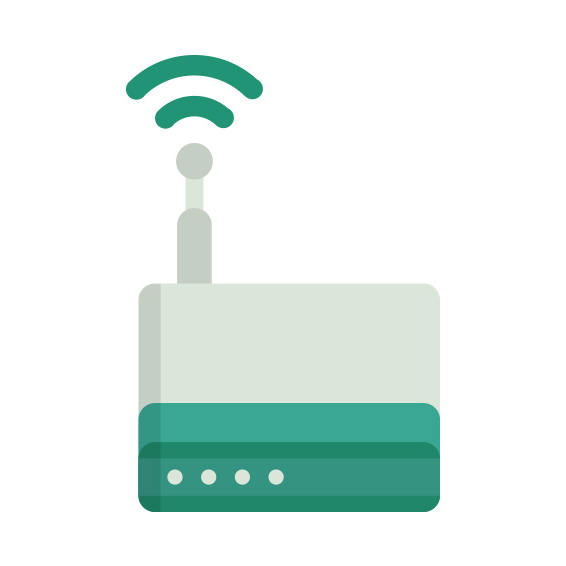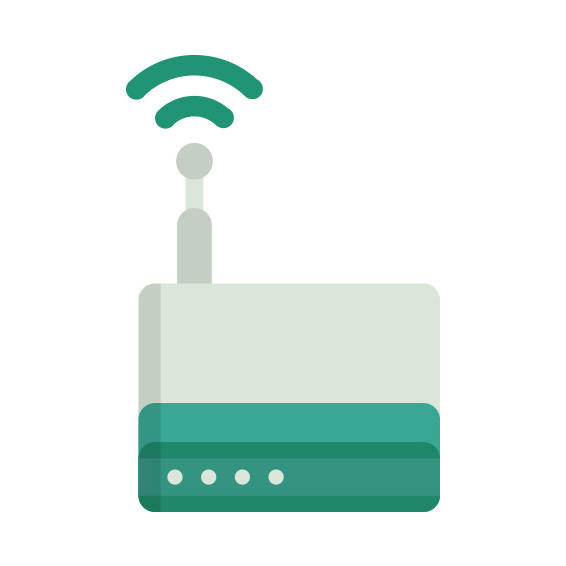The ZyXEL PLA4231 router has 300mbps WiFi, 2 100mbps ETH-ports and 0 USB-ports.
ZyXEL PLA4231 default Password , Login & Gateway settings :
Default Gateway IP: 192.168.1.2
ZyXEL login instructions
Default password: 1234
Default subnet mask: 255.255.255.0
Default DNS server: 192.168.1.2
How to factory reset (hard reset) ZyXEL PLA4231 :
You can factory reset your ZyXEL PLA4231 in the following way(s)
Through the web interface
Open web browser and go to the address of your router (check defaults below)
Log in with your username/password (default are below)
Under Maintenance, locate Backup/Restore and click it
Locate the section Factory defaults and click the reset button, if prompted click Ok
Wait for the router to reboot
With the reset button
Have the router plugged in and turned on
Locate the reset button which is marked reset and usually in a hole
With a paperclip or sharp pen, press and hold the reset button for 10 seconds until the SYS light starts to blink
If the SYS light doesn’t start to blink after 10 seconds
Keep holding the reset button pressed
Turn off the modem / unplug it
While still holding the reset button, start / plug in the router
After about 20 seconds, the Power or SYS light will start blinking rapidly
Release the reset button
When the light stops blinking and light up normally the router is reset.
ZyXEL PLA4231 router specifications :
System specs
CPU: n/a
RAM: 32 MiB
Flash: 8 MiB
Custom firmwares: None
Connectivity
WiFi: 300mbps (bgn)
WiFi bands
2.4GHz
WiFi throughput: n/a
WAN
None
ETH
2 x 100mbps ports
USB-ports: 0