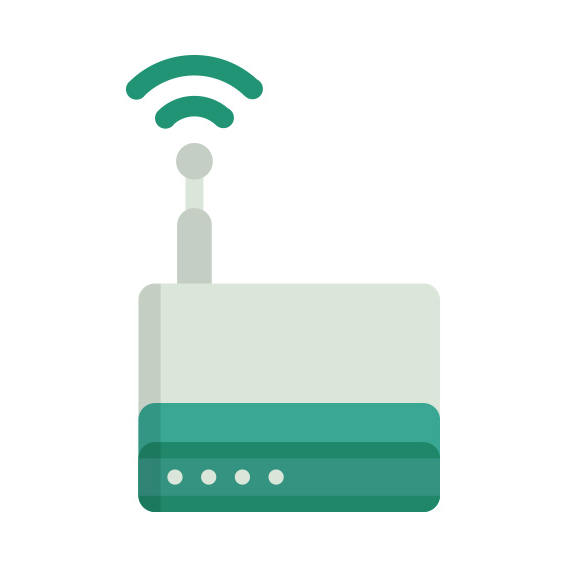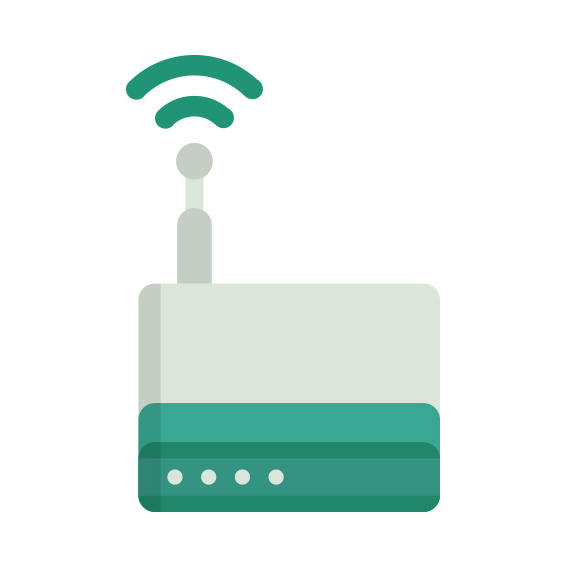The ASUS RT-G32 rev A1 router has 54mbps WiFi, 4 100mbps ETH-ports and 0 USB-ports.
It is also known as the ASUS Wireless-G Router. It also supports custom firmwares like: dd-wrt, OpenWrt
ASUS RT-G32 rev A1 default Password , Login & Gateway settings :
Default Gateway IP: 192.168.1.1
Default username: admin
Default password: admin
Default subnet mask: 255.255.255.0
Default DNS server: 192.168.1.1
How to factory reset (hard reset) ASUS RT-G32 rev A1 :
You can factory reset your ASUS RT-G32 rev A1 in the following way(s)
Through the web-interface
Open your browser and navigate to the default gateway ip (see default settings below)
Sign in to the web-interface with the username and password you have selected, or try the defaulr username and password (see default settings below)
Under the advanced settings menu, select administration
Find the link ” Restore/Save/Upload Setting
Beside Factory default click on Restore
If prompted, click ok
With the reset button on the router
Locate the reset button on the backside of your unit
with a sharp object, e.g. a paperclip or pencil, press and hold the reset button for 5s or until the power led starts flashing
How to login to the ASUS RT-G32 rev A1 :
Make sure you are connected to the router’s network, either by Wi-Fi or ethernet cable.
Open your browser and visit
http://192.168.1.1
You should be prompted with a login dialogue.
Enter the username: admin
and the password admin
You will now be logged in. If you haven’t yet changed the defaul password, we recommend that you change it first
thing you do after logging in.
ASUS RT-G32 rev A1 router specifications :
System specs
CPU: n/a
RAM: 16 MiB
Flash: 4 MiB
Custom firmwares: dd-wrt, OpenWrt
Connectivity
WiFi: 54mbps (bg)
WiFi bands
2.4GHz
WiFi throughput: n/a
WAN
1 x 100mbps port
ETH
4 x 100mbps ports
USB-ports: 0
RT-G32 rev A1 Firmwares
Staying up to date with the latest firmware is a good idea to keep your router even more
secure
from various security flaws.
If you want to squeeze a little bit of extra functionality out of your router, consider
flashing
an open-source firmware like dd-wrt, openWRT or LEDE. Flashing a custom ROM can greatly
increase
the stability and functionality of your old router.
Following are the firmwares that we have identified existing for the ASUS RT-G32 rev A1
Flashing dd-wrt on the ASUS RT-G32 rev A1
Since the RT-G32 rev A1 has 4 MiB of flash memory, you should choose a
stripped down version of dd-wrt that fits on the smaller flash.
Instructions on how to flash dd-wrt onto your ASUS RT-G32 rev A1 can be found
on
the
dd-wrt wiki
Note: Always make sure to read the wiki and howtos of dd-wrt before doing any
flashing.
Flashing OpenWrt on the ASUS RT-G32 rev A1
The ASUS RT-G32 rev A1 is supported by OpenWrt according to their Table of
Hardware. So
flashing OpenWrt onto it should be quite straigthforward.
To get started with the flashing, head over to the
OpenWrt instructions for RT-G32 rev A1 and they’ll take it from there.
Note: Flashing custom firmwares is always on you’re on own risk. Make sure to
read OpenWrt’s wikis to understand the risks and how to proceed if something goes
wrong.
ASUS stock firmware for the RT-G32 rev A1
Stock firmwares for the RT-G32 rev A1 are available under the download section on the
modem’s
support page. You can also refer
to the router’s manual for instructions on how to upgrade the firmware.