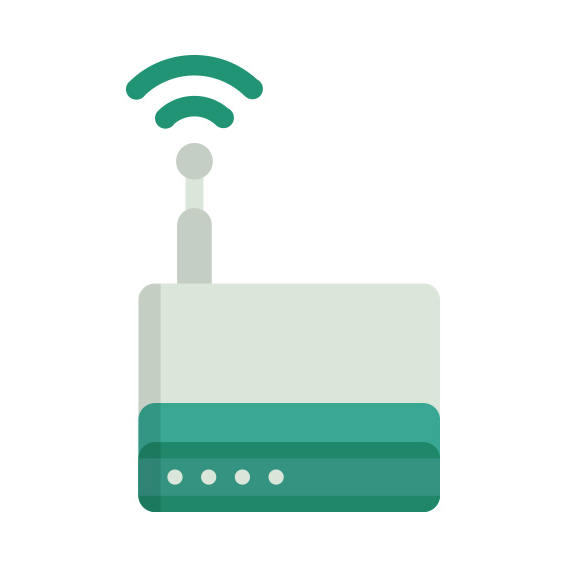The EnGenius EAP2250 router has Gigabit WiFi, 2 N/A ETH-ports and 0 USB-ports. It has a total combined WiFi throughput of 2200 Mpbs.
It is also known as the EnGenius AC2200 Tri Band Indoor Ceiling Mount Access Point.
EnGenius EAP2250 default Password , Login & Gateway settings :
If you have performed a reset of your EAP2250 device or not changed the defaults, you
should
be able to access it with the following settings
Default subnet mask: 255.255.255.0
How to factory reset (hard reset) EnGenius EAP2250 :
You can factory reset your EnGenius EAP2250 in the following way(s)
Through the web interface
Open a web browser and go to the address of the router (see default settings below)
Sign in with your username/password, if unchanged check default settings below
Locate Management in the menu and click it
Click on Configure
On the Configure page click on the Reset button, if prompted click Ok
Wait for router to reboot
With the reset button
Have the router plugged in and turned on
Locate the reset button (it’s usually labeled reset or RESET/WPS)
With a sharp object, for example a paperclip, press and hold the reset button for at least 11 seconds
When the POWER led starts blinking release the reset button
Wait for the router to reboot.
EnGenius EAP2250 router specifications :
System specs
CPU: n/a
RAM: 256 MiB
Flash: 128 MiB + 4 MiB
Custom firmwares: None
Connectivity
WiFi: Gigabit (abgn+ac)
WiFi bands
2.4GHz & 5GHz
WiFi throughput: 2200 Mpbs
WAN
None
ETH
2 x N/A ports
USB-ports: 0