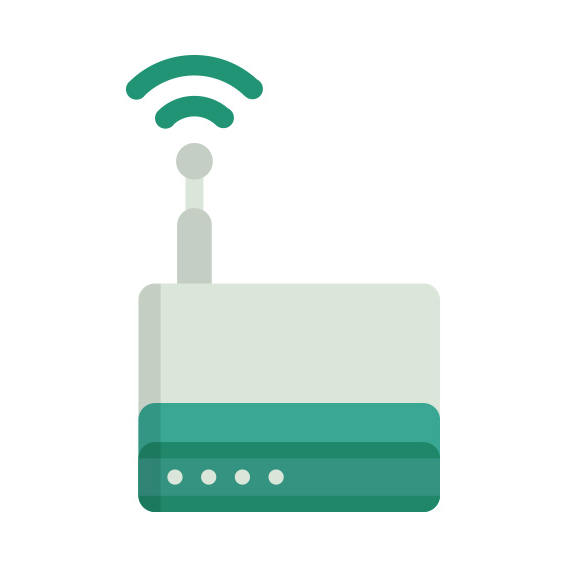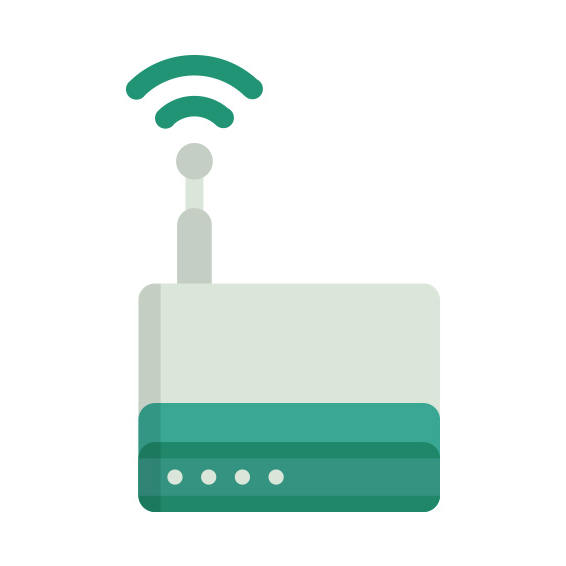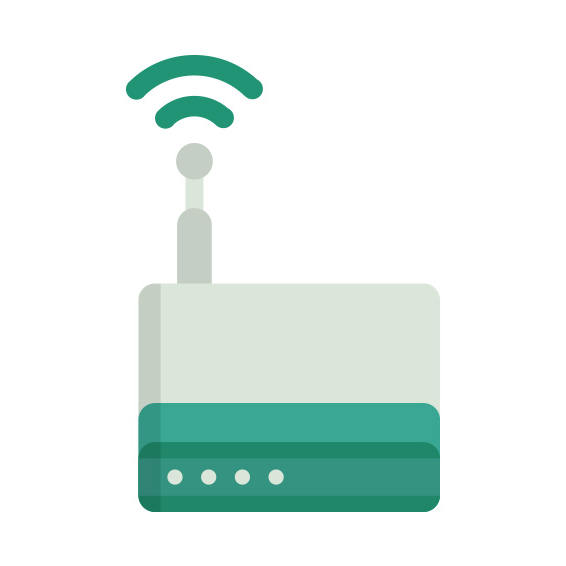The Sitecom Greyhound v1 router has Gigabit WiFi, 4 Gigabit ETH-ports and 0 USB-ports.
It is also known as the Sitecom Greyhound Wi-Fi Router AC2600.
Sitecom Greyhound v1 default Password , Login & Gateway settings :
If you have performed a reset of your Greyhound v1 device or not changed the defaults, you
should
be able to access it with the following settings
Default Network name (SSID): SitecomXXXXXX
Default subnet mask: 255.255.255.0
How to factory reset (hard reset) Sitecom Greyhound v1 :
You can factory reset your Sitecom Greyhound v1 in the following way(s)
1. When the router is on, press the button reset and hold for 30 seconds.
2. While holding down the button reset, turn off the power of the router and hold down the button reset for 30 seconds
3. While holding down the button reset, turn on the power to the unit again and hold for another 30 seconds
Sitecom Greyhound v1 router specifications :
System specs
CPU: 1.4 GHz
RAM: 512 MiB
Flash: 128 MiB + 16 MiB
Custom firmwares: OpenWrt
Connectivity
WiFi: Gigabit (abgn+ac)
WiFi bands
n/a
WiFi throughput: n/a
WAN
1 x Gigabit port
ETH
4 x Gigabit ports
USB-ports: 0
Greyhound v1 Firmwares
Staying up to date with the latest firmware is a good idea to keep your router even more
secure
from various security flaws.
If you want to squeeze a little bit of extra functionality out of your router, consider
flashing
an open-source firmware like dd-wrt, openWRT or LEDE. Flashing a custom ROM can greatly
increase
the stability and functionality of your old router.
Following are the firmwares that we have identified existing for the Sitecom Greyhound v1
Flashing OpenWrt on the Sitecom Greyhound v1
The Sitecom Greyhound v1 is supported by OpenWrt according to their Table of
Hardware. So
flashing OpenWrt onto it should be quite straigthforward.
We couldn’t find any specific instructions for flashin OpenWrt on the Sitecom
Greyhound v1, but since it’s listed in their Table of Hardware as supported, you can
head
over to the
OpenWrt install instructions and read on there.
Note: Flashing custom firmwares is always on you’re on own risk. Make sure to
read OpenWrt’s wikis to understand the risks and how to proceed if something goes
wrong.
Sitecom stock firmware for the Greyhound v1
Stock firmwares for the Greyhound v1 are available under the download section on the
modem’s
support page. You can also refer
to the router’s manual for instructions on how to upgrade the firmware.