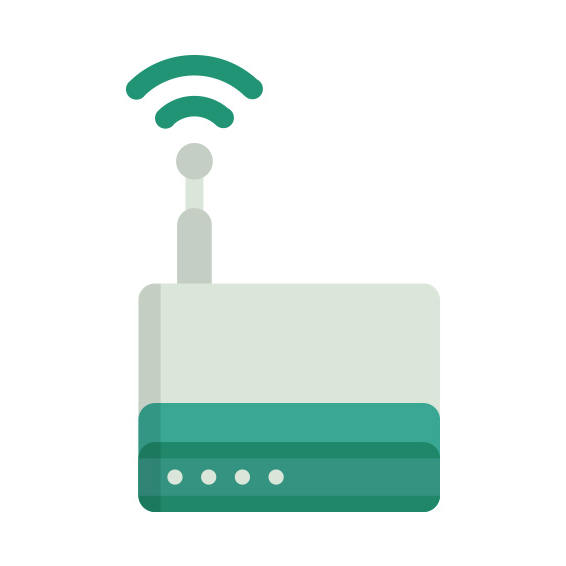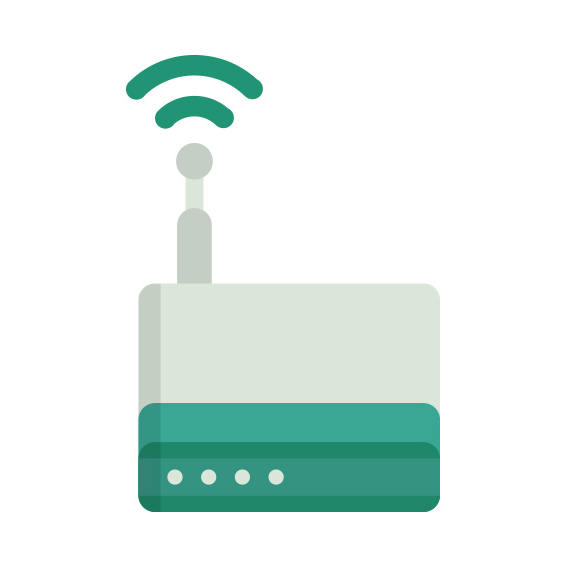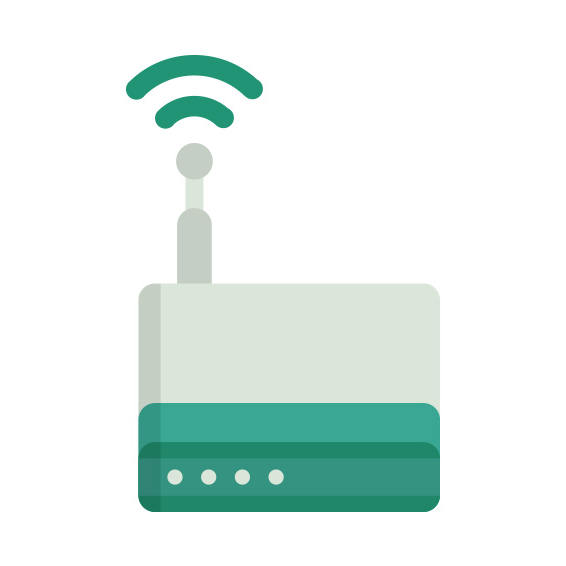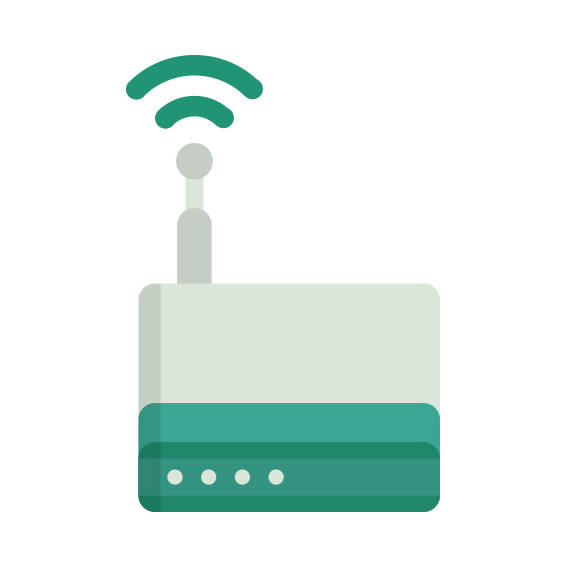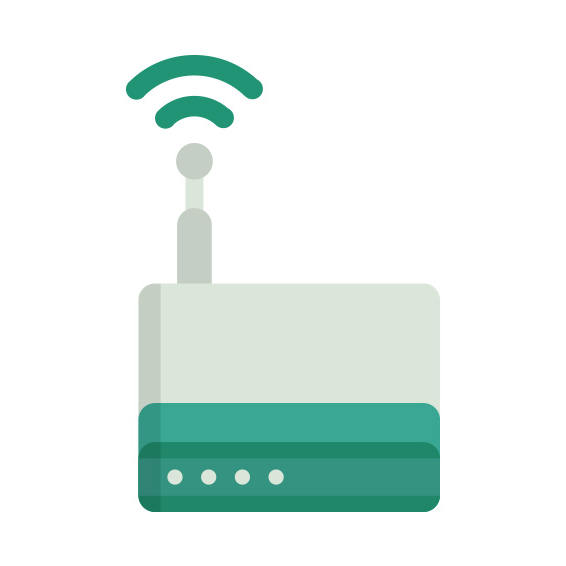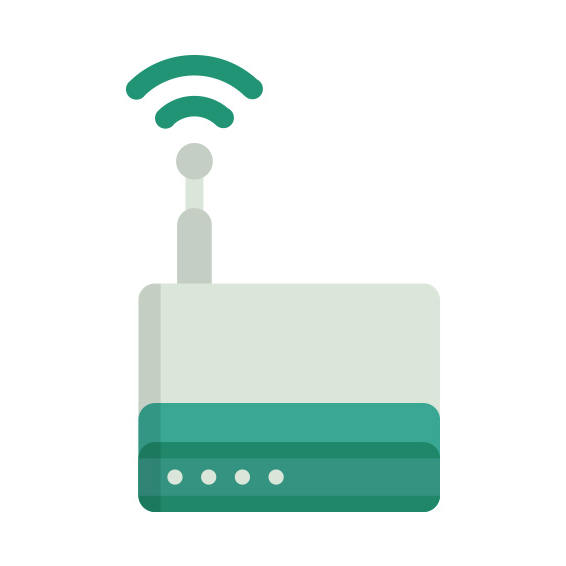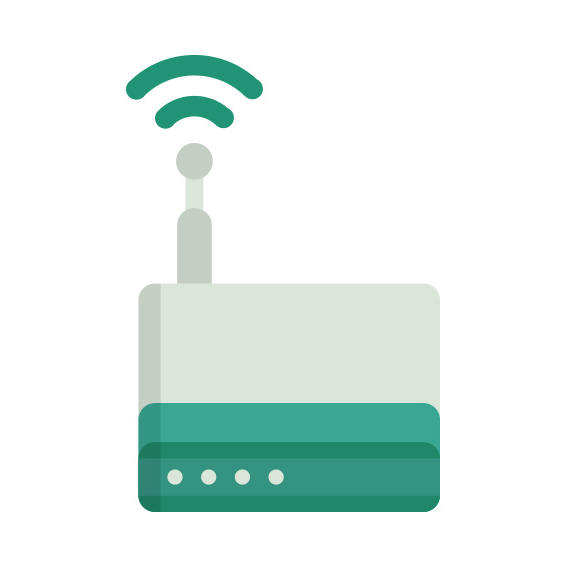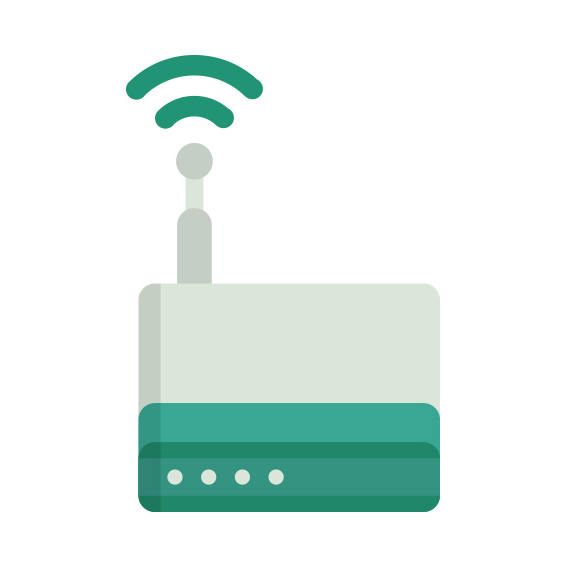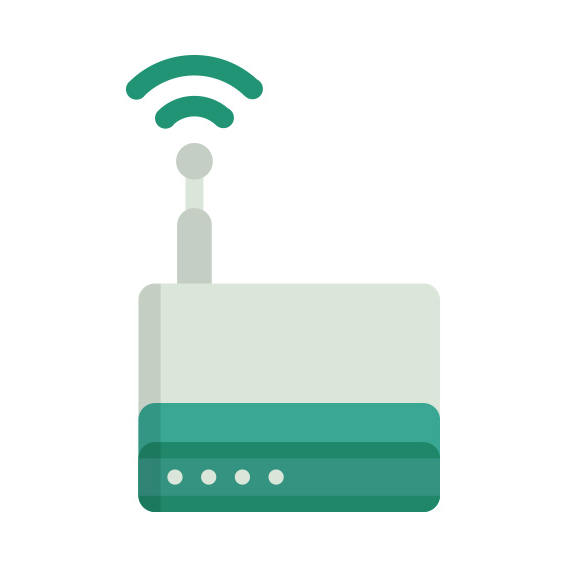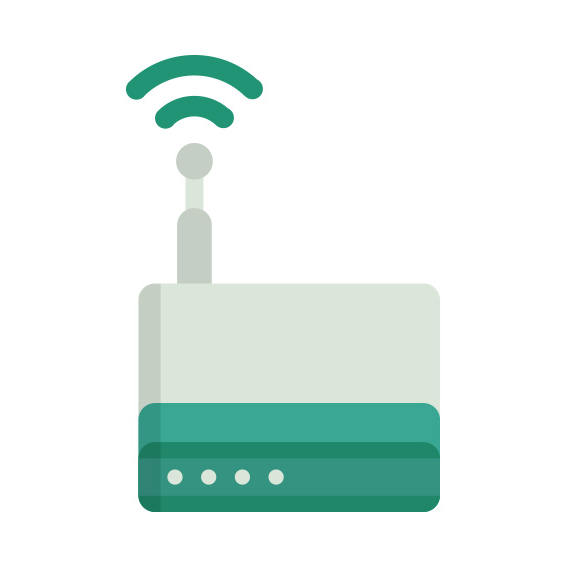The Tenda D151 router has 300mbps WiFi, 4 100mbps ETH-ports and 0 USB-ports.
It is also known as the Tenda Wireless N150 ADSL2+ Modem Router.
Tenda D151 default Password , Login & Gateway settings :
Default Gateway IP: 192.168.1.1
Tenda login instructions
Default username: admin
Tenda router default password list
Default password: admin
Default subnet mask: 255.255.255.0
Default DNS server: 192.168.1.1
How to factory reset (hard reset) Tenda D151 :
You can factory reset your Tenda D151 in the following way(s)
Through the web interface
Open your web browser and go to routers web interface (see default settings below)
Sign in with your username/password or check default settings below
Once logged in to the interface locate System tools and click it
Under System tools locate Restore to factory and click it
On the resulting page click the Restore button, click Ok if prompted
Wait for the reboot progress to finalize
With the reset button
Have the power plugged in and powered on
Locate the Reset/WPS button on your router
With a sharp object (e.g. paperclip) press and hold the button for 7 seconds
When the SYS light stops blinking, release the reset button.
Tenda D151 router specifications :
System specs
CPU: n/a
RAM: 32 MiB
Flash: 4 MiB
Custom firmwares: None
Connectivity
WiFi: 300mbps (bgn)
WiFi bands
2.4GHz
WiFi throughput: n/a
WAN
None
ETH
4 x 100mbps ports
USB-ports: 0
D151 Firmwares
Staying up to date with the latest firmware is a good idea to keep your router even more
secure
from various security flaws.
If you want to squeeze a little bit of extra functionality out of your router, consider
flashing
an open-source firmware like dd-wrt, openWRT or LEDE. Flashing a custom ROM can greatly
increase
the stability and functionality of your old router.
Following are the firmwares that we have identified existing for the Tenda D151
Tenda stock firmware for the D151
Stock firmwares for the D151 are available under the download section on the
modem’s
support page. You can also refer
to the router’s manual for instructions on how to upgrade the firmware.