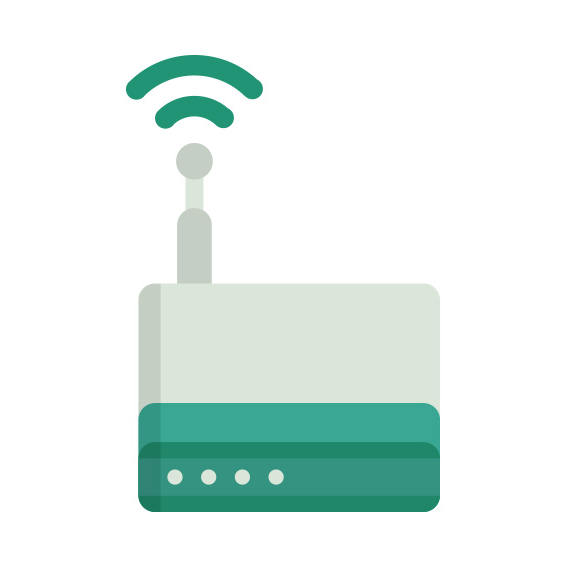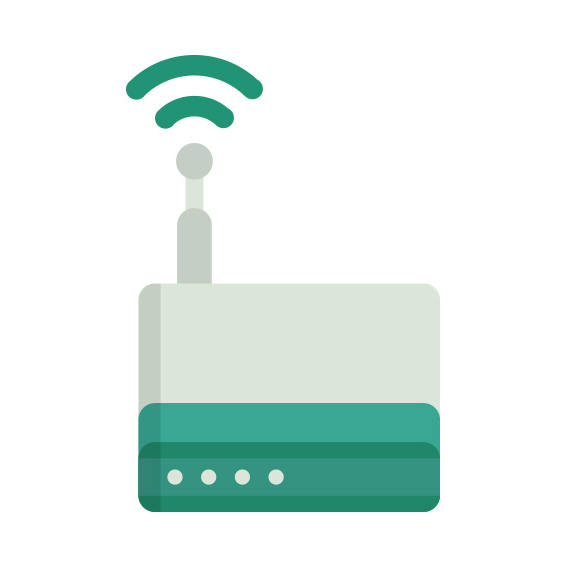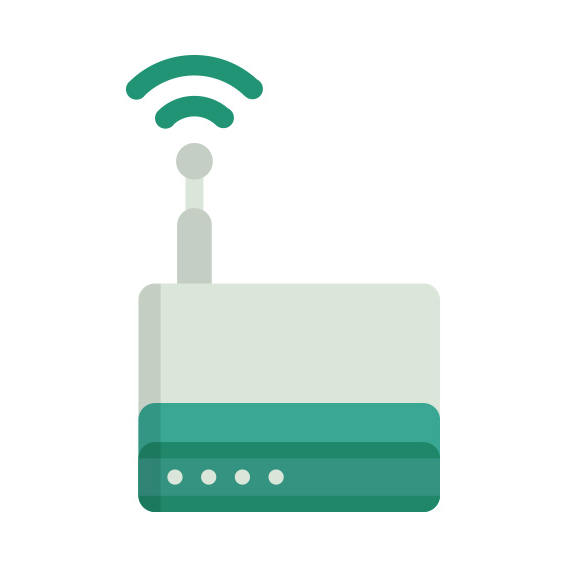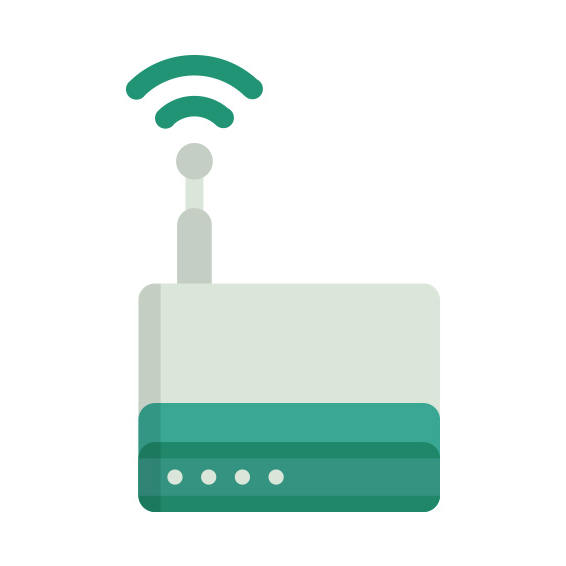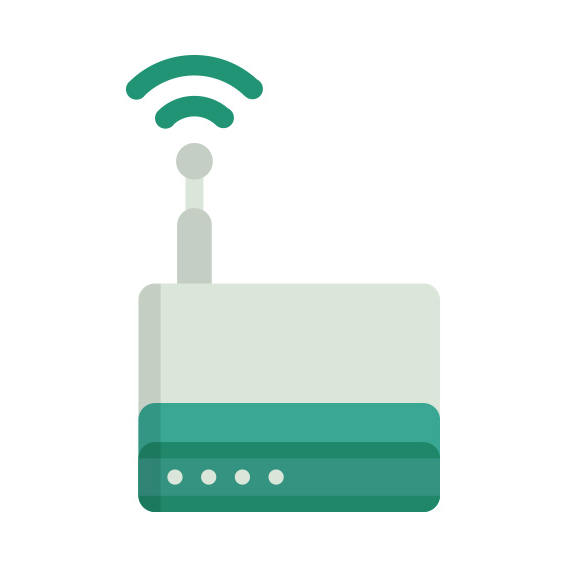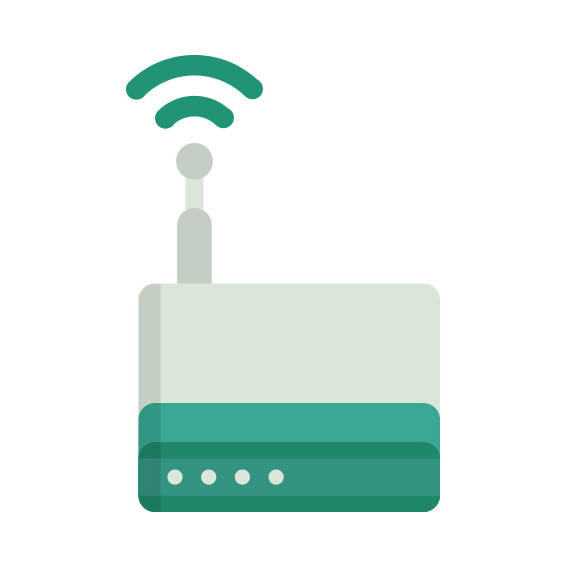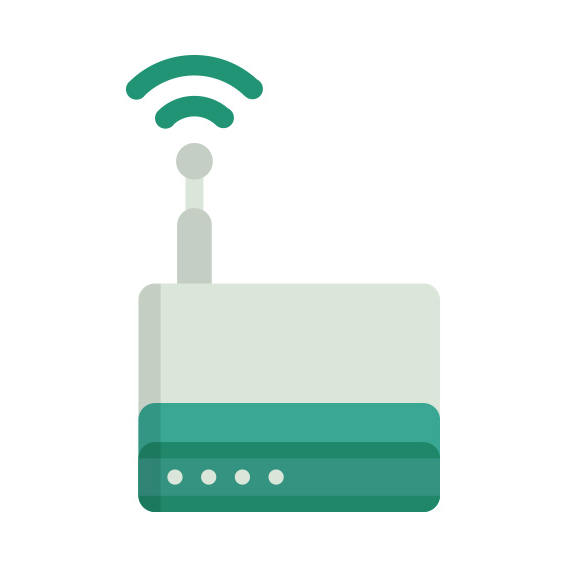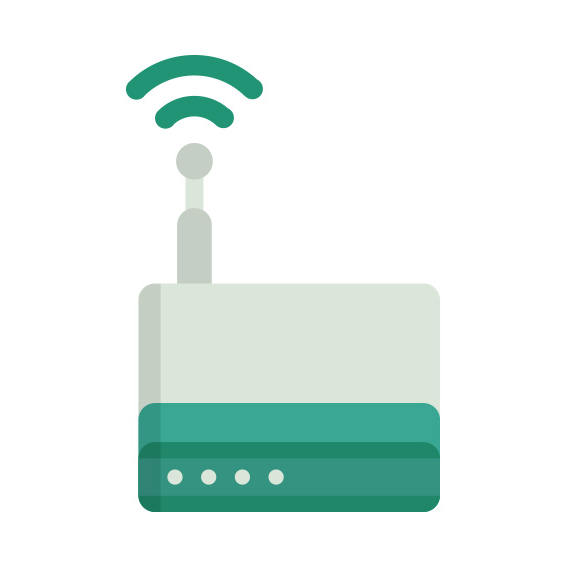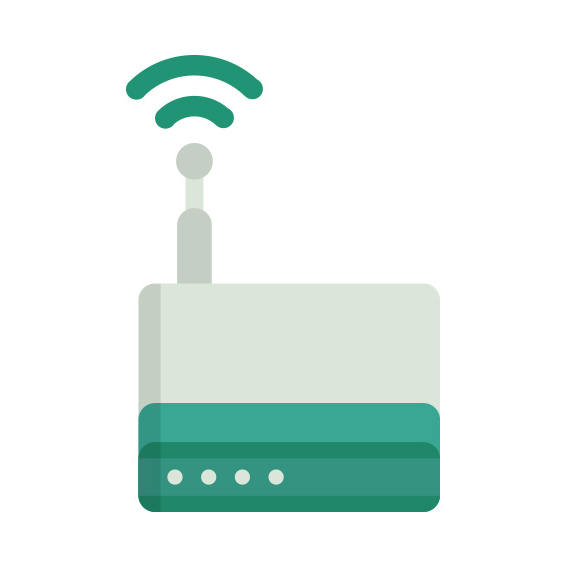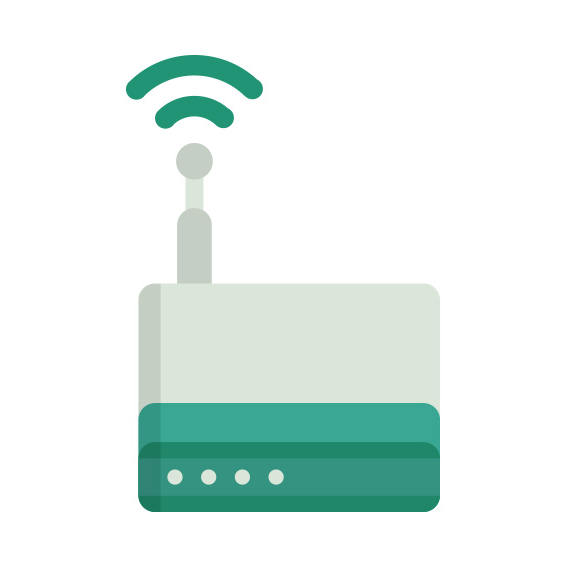The Xiaomi MiWiFi 3G router has Gigabit WiFi, 2 N/A ETH-ports and 0 USB-ports.
It is also known as the Xiaomi Xiaomi MiWiFi 3G. It also supports custom firmwares like: OpenWrt, LEDE Project
Xiaomi MiWiFi 3G default Password , Login & Gateway settings :
Default Gateway IP: 192.168.31.1
Default subnet mask: 255.255.255.0
Default DNS server: 192.168.31.1
How to factory reset (hard reset) Xiaomi MiWiFi 3G :
You can factory reset your Xiaomi MiWiFi 3G in the following way(s)
1. When the router is on, press the button reset and hold for 30 seconds.
2. While holding down the button reset, turn off the power of the router and hold down the button reset for 30 seconds
3. While holding down the button reset, turn on the power to the unit again and hold for another 30 seconds
Xiaomi MiWiFi 3G router specifications :
System specs
CPU: 880 MHz
RAM: 256 MiB
Flash: 128 MiB
Custom firmwares: OpenWrt, LEDE Project
Connectivity
WiFi: Gigabit (abgn+ac)
WiFi bands
n/a
WiFi throughput: n/a
WAN
1 x N/A port
ETH
2 x N/A ports
USB-ports: 0
MiWiFi 3G Firmwares
Staying up to date with the latest firmware is a good idea to keep your router even more
secure
from various security flaws.
If you want to squeeze a little bit of extra functionality out of your router, consider
flashing
an open-source firmware like dd-wrt, openWRT or LEDE. Flashing a custom ROM can greatly
increase
the stability and functionality of your old router.
Following are the firmwares that we have identified existing for the Xiaomi MiWiFi 3G
Flashing OpenWrt on the Xiaomi MiWiFi 3G
The Xiaomi MiWiFi 3G is supported by OpenWrt according to their Table of
Hardware. So
flashing OpenWrt onto it should be quite straigthforward.
We couldn’t find any specific instructions for flashin OpenWrt on the Xiaomi
MiWiFi 3G, but since it’s listed in their Table of Hardware as supported, you can
head
over to the
OpenWrt install instructions and read on there.
Note: Flashing custom firmwares is always on you’re on own risk. Make sure to
read OpenWrt’s wikis to understand the risks and how to proceed if something goes
wrong.
Flashing LEDE Project on the MiWiFi 3G
The Xiaomi MiWiFi 3G is also supported by the LEDE Project.
To install LEDE aquire the correct firmware from their
Firmware downloads page and
then follow the instructions on their
Quick Start Guide
Note: Make sure to read the LEDE wikis carefully before flashing.