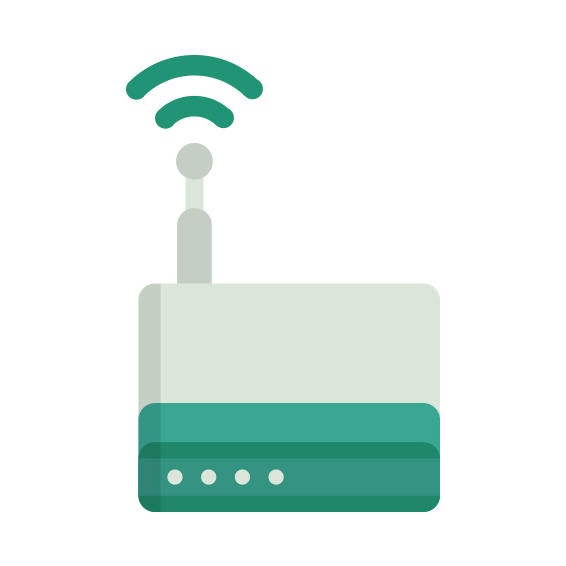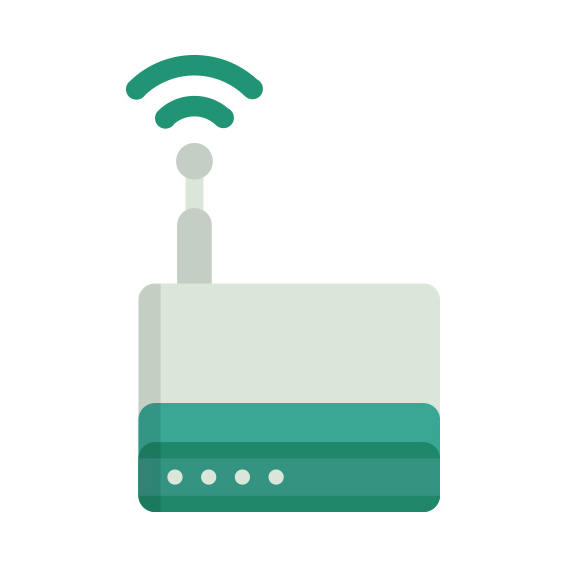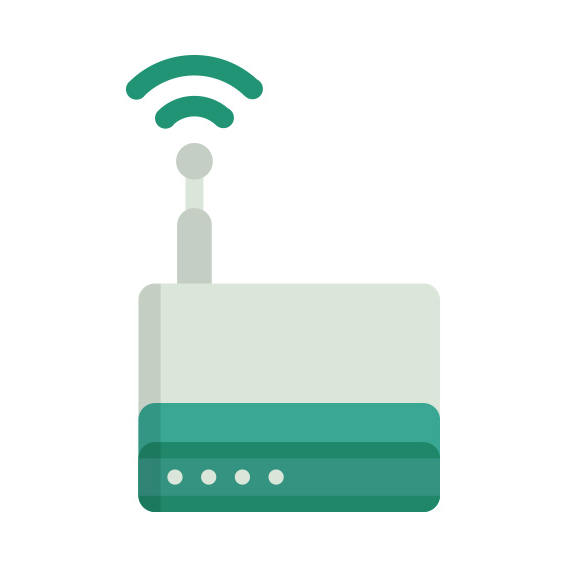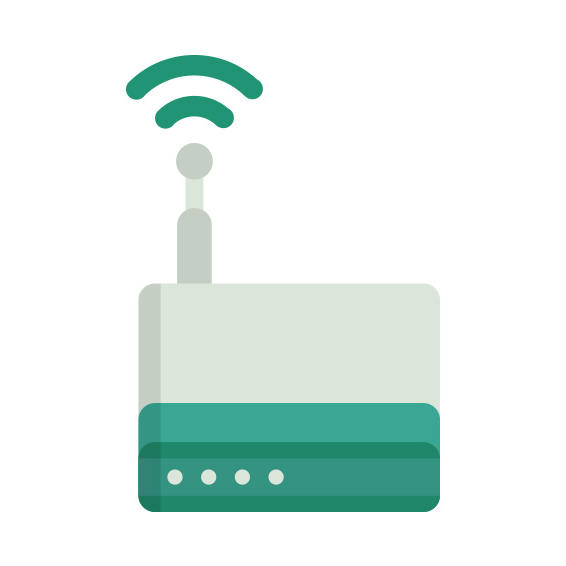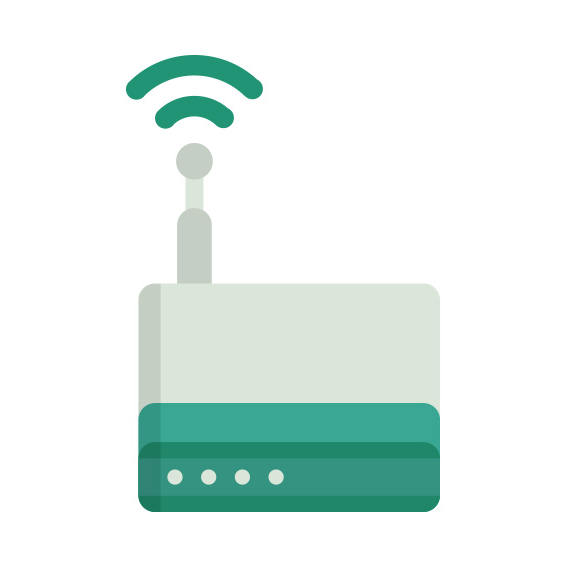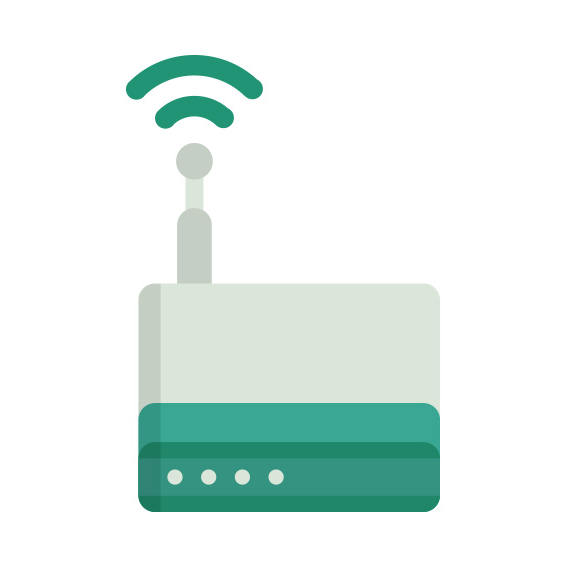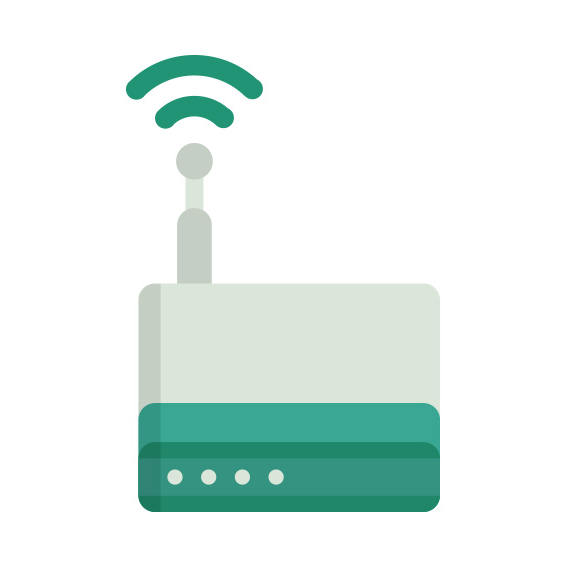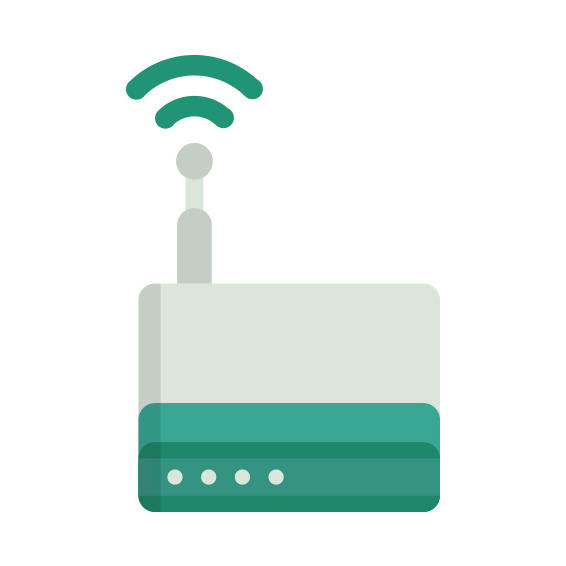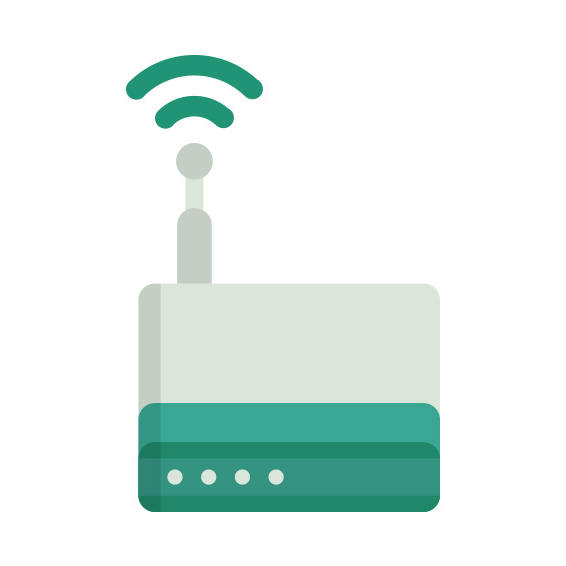The Zoom 5352 router has 300mbps WiFi, 4 N/A ETH-ports and 0 USB-ports.
It is also known as the Zoom DOCSIS 3.0 Cable Modem/Router with Wireless-N.
Zoom 5352 default Password , Login & Gateway settings :
Default Gateway IP: 192.168.0.1
Default username: admin
Default password: admin
Default subnet mask: 255.255.255.0
Default DNS server: 192.168.0.1
How to factory reset (hard reset) Zoom 5352 :
You can factory reset your Zoom 5352 in the following way(s)
1. When the router is on, press the button reset and hold for 30 seconds.
2. While holding down the button reset, turn off the power of the router and hold down the button reset for 30 seconds
3. While holding down the button reset, turn on the power to the unit again and hold for another 30 seconds
Zoom 5352 router specifications :
System specs
CPU: n/a
RAM: n/a
Flash: n/a
Custom firmwares: None
Connectivity
WiFi: 300mbps (bgn)
WiFi bands
2.4GHz
WiFi throughput: n/a
WAN
None
ETH
4 x N/A ports
USB-ports: 0
Zoom 5352 review (quick overview)
Here is the quick comparison of how the Zoom 5352 compares to
other routers on our site
Average
27/100
Editor
76/100
WiFi
6/100
Hardware
1/100
Current price
$46.78
For a full list of routers and how they compare to the 5352, check the
Router Buying Guide which will help you buy the most
price-competitive router.
5352 Firmwares
Staying up to date with the latest firmware is a good idea to keep your router even more
secure
from various security flaws.
If you want to squeeze a little bit of extra functionality out of your router, consider
flashing
an open-source firmware like dd-wrt, openWRT or LEDE. Flashing a custom ROM can greatly
increase
the stability and functionality of your old router.
Following are the firmwares that we have identified existing for the Zoom 5352
Zoom stock firmware for the 5352
Stock firmwares for the 5352 are available under the download section on the
modem’s
support page. You can also refer
to the router’s manual for instructions on how to upgrade the firmware.