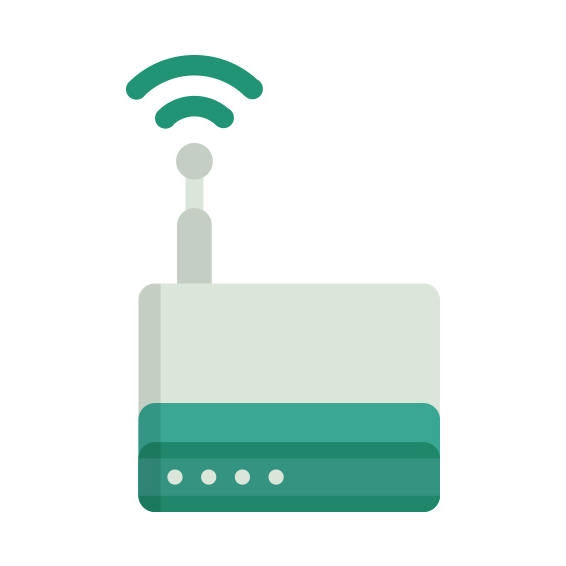The Afoundry EW1200 router has Gigabit WiFi, 4 N/A ETH-ports and 0 USB-ports.
It is also known as the Afoundry AC1200 Wireless High Power Gigabit Router. It also supports custom firmwares like: LEDE Project
Afoundry EW1200 default Password , Login & Gateway settings :
Default Gateway IP: 192.168.2.1
Default username: admin
Default password: admin
Default subnet mask: 255.255.255.0
Default DNS server: 192.168.2.1
How to factory reset (hard reset) Afoundry EW1200 :
You can factory reset your Afoundry EW1200 in the following way(s)
1. When the router is on, press the button reset and hold for 30 seconds.
2. While holding down the button reset, turn off the power of the router and hold down the button reset for 30 seconds
3. While holding down the button reset, turn on the power to the unit again and hold for another 30 seconds
Afoundry EW1200 router specifications :
System specs
CPU: 880 MHz
RAM: 128 MiB
Flash: 16 MiB
Custom firmwares: LEDE Project
Connectivity
WiFi: Gigabit (abgn+ac)
WiFi bands
2.4GHz & 5GHz
WiFi throughput: n/a
WAN
1 x N/A port
ETH
4 x N/A ports
USB-ports: 0
EW1200 Firmwares
Staying up to date with the latest firmware is a good idea to keep your router even more
secure
from various security flaws.
If you want to squeeze a little bit of extra functionality out of your router, consider
flashing
an open-source firmware like dd-wrt, openWRT or LEDE. Flashing a custom ROM can greatly
increase
the stability and functionality of your old router.
Following are the firmwares that we have identified existing for the Afoundry EW1200
Flashing LEDE Project on the EW1200
The Afoundry EW1200 is also supported by the LEDE Project.
To install LEDE aquire the correct firmware from their
Firmware downloads page and
then follow the instructions on their
Quick Start Guide
Note: Make sure to read the LEDE wikis carefully before flashing.