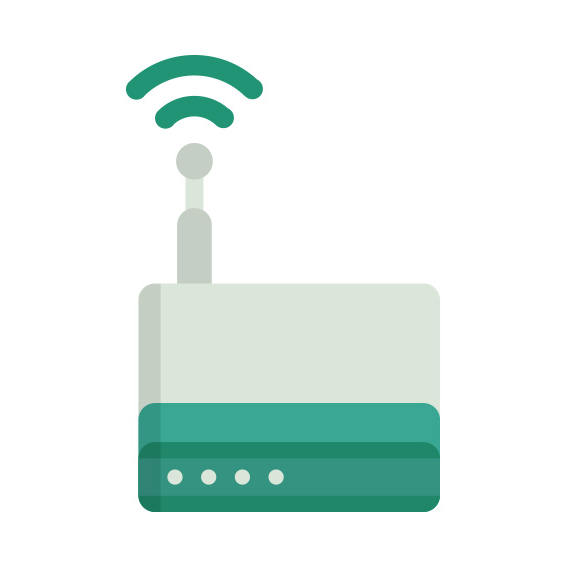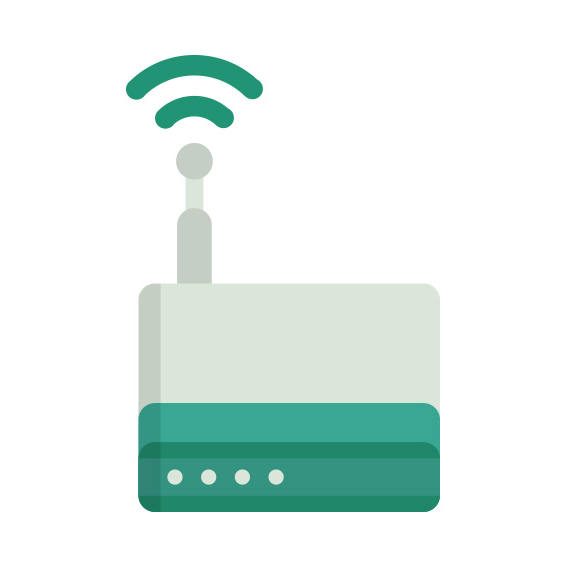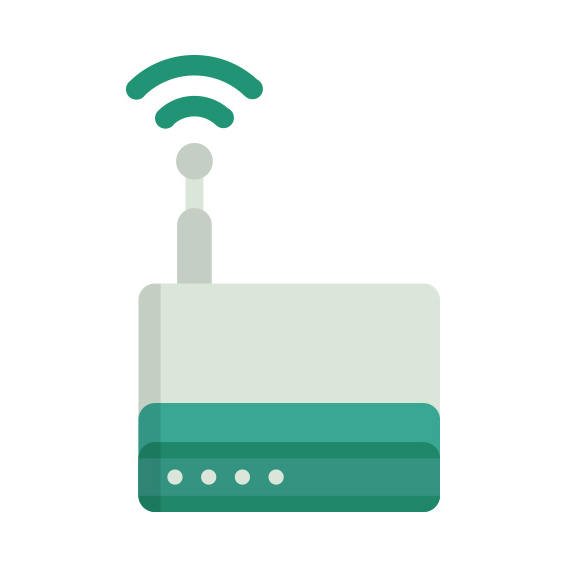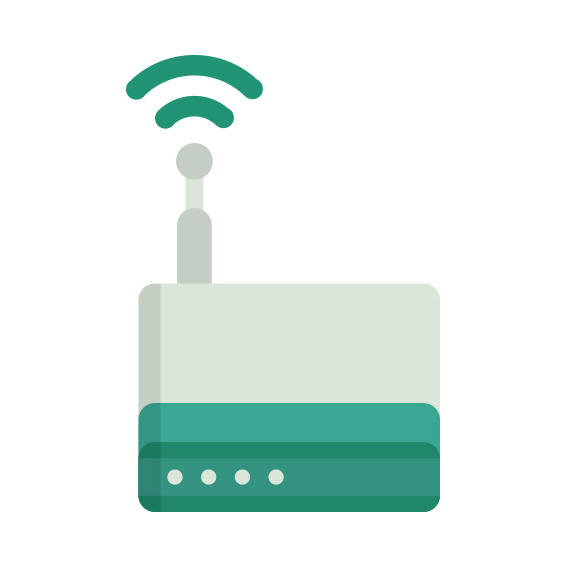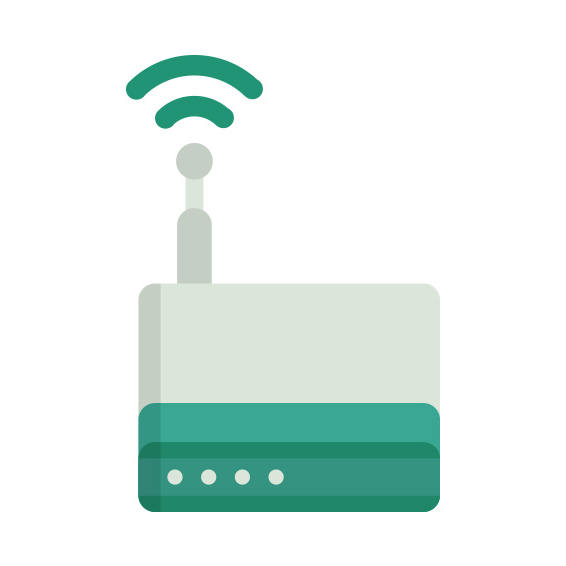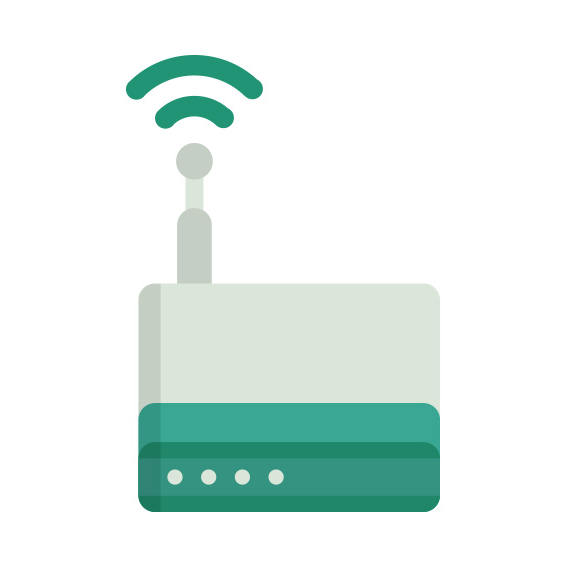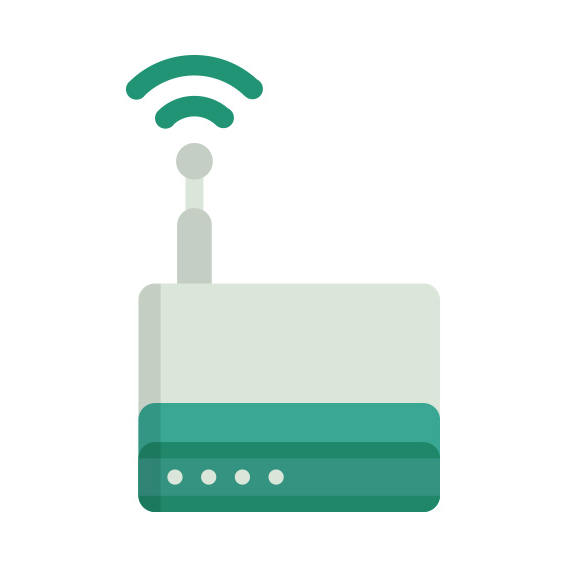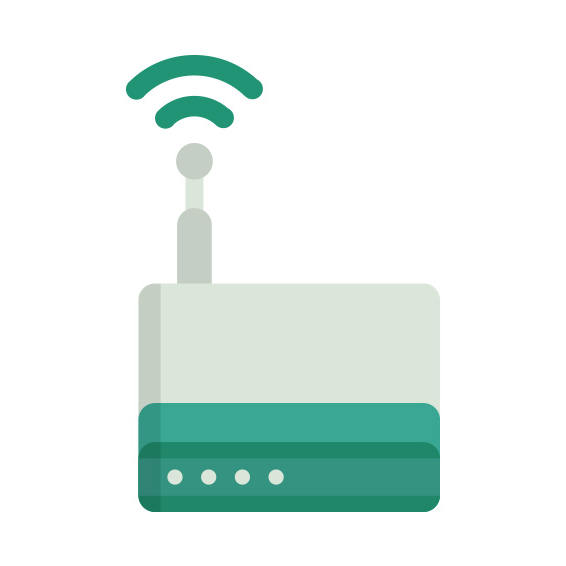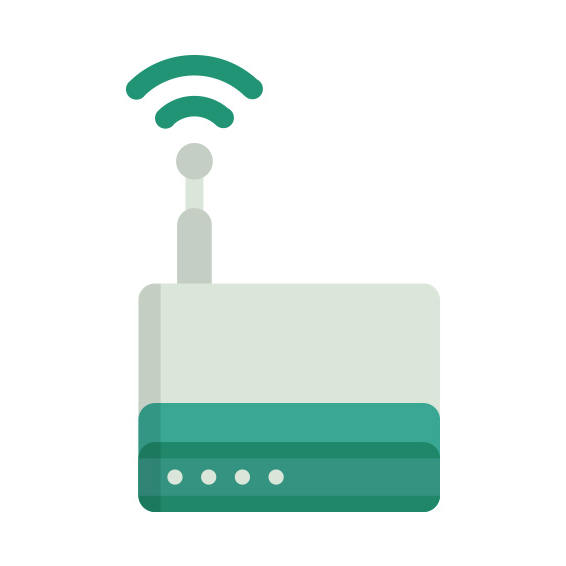The Arris SB8200 router has No WiFi, 2 Gigabit ETH-ports and 0 USB-ports.
It is also known as the Arris SURFboard DOCSIS 3.1 Cable Modem.
Arris SB8200 default Password , Login & Gateway settings :
Default Gateway IP: 192.168.100.1
Default username: admin
Default password: password
Default subnet mask: 255.255.255.0
Default DNS server: 192.168.100.1
How to factory reset (hard reset) Arris SB8200 :
You can factory reset your Arris SB8200 in the following way(s)
1. When the router is on, press the button reset and hold for 30 seconds.
2. While holding down the button reset, turn off the power of the router and hold down the button reset for 30 seconds
3. While holding down the button reset, turn on the power to the unit again and hold for another 30 seconds
Arris SB8200 router specifications :
System specs
CPU: n/a
RAM: 3072 MiB
Flash: 128 MiB + 16 MiB
Custom firmwares: None
Connectivity
WiFi: No ()
WiFi bands
n/a
WiFi throughput: n/a
WAN
None
ETH
2 x Gigabit ports
USB-ports: 0
Arris SB8200 review (quick overview)
Here is the quick comparison of how the Arris SB8200 compares to
other routers on our site
Average
42/100
Editor
74/100
WiFi
2/100
Hardware
50/100
Current price
$111.03
For a full list of routers and how they compare to the SB8200, check the
Router Buying Guide which will help you buy the most
price-competitive router.
SB8200 Firmwares
Staying up to date with the latest firmware is a good idea to keep your router even more
secure
from various security flaws.
If you want to squeeze a little bit of extra functionality out of your router, consider
flashing
an open-source firmware like dd-wrt, openWRT or LEDE. Flashing a custom ROM can greatly
increase
the stability and functionality of your old router.
Following are the firmwares that we have identified existing for the Arris SB8200
Arris stock firmware for the SB8200
Stock firmwares for the SB8200 are available under the download section on the
modem’s
support page. You can also refer
to the router’s manual for instructions on how to upgrade the firmware.