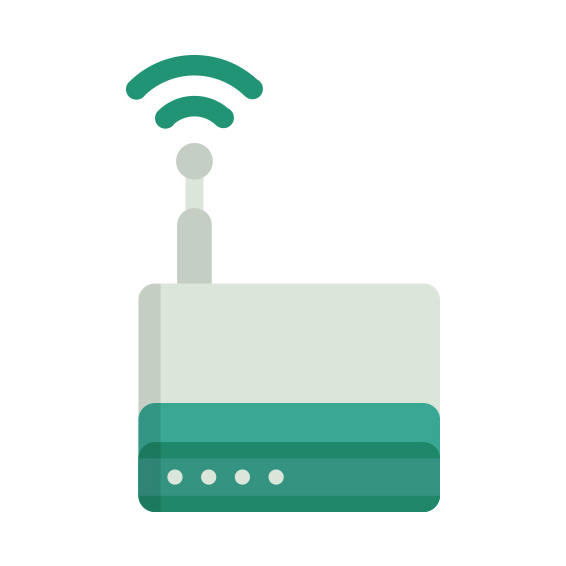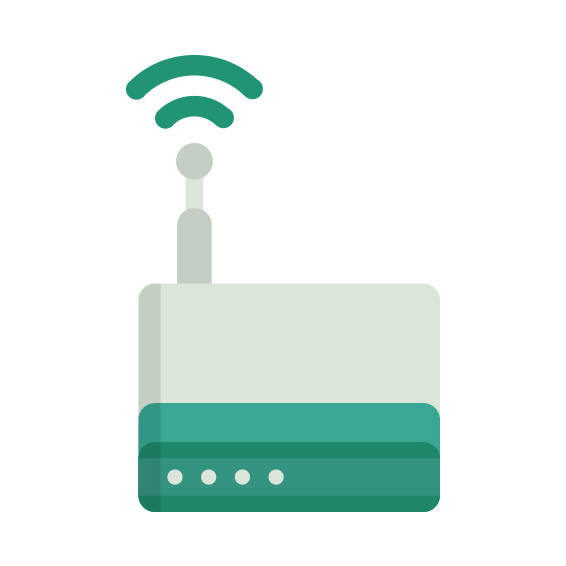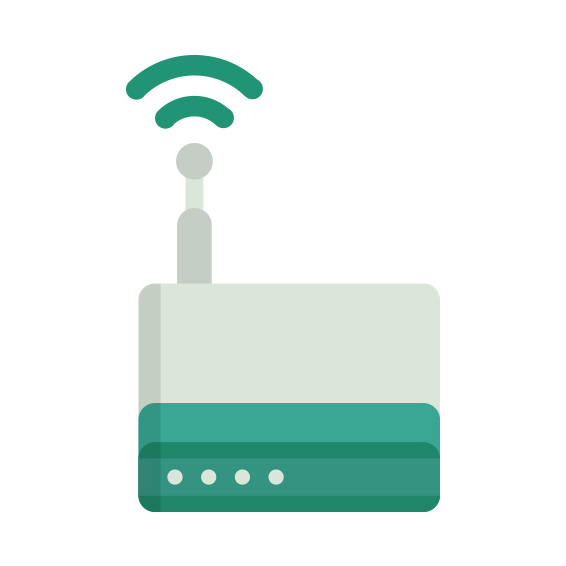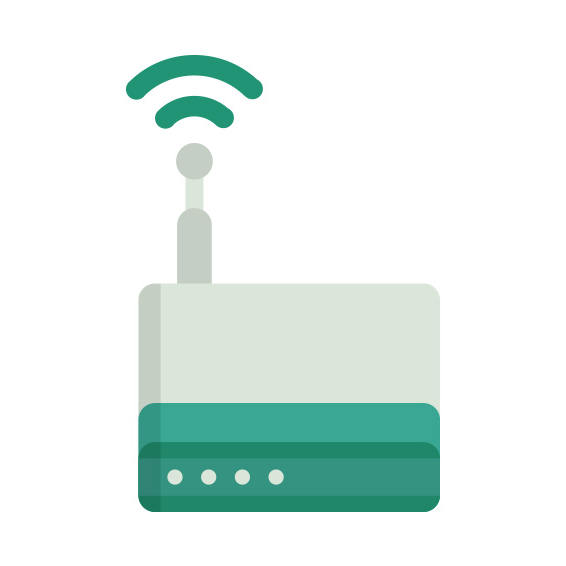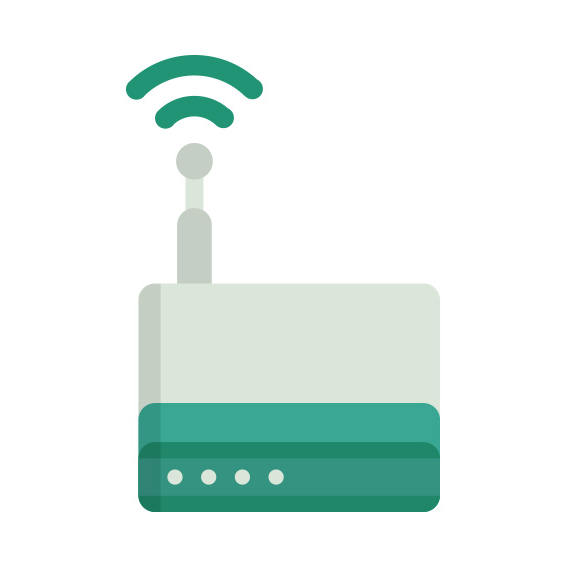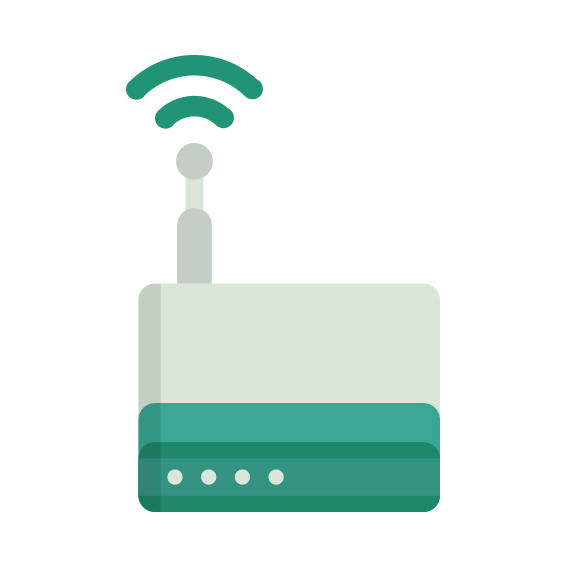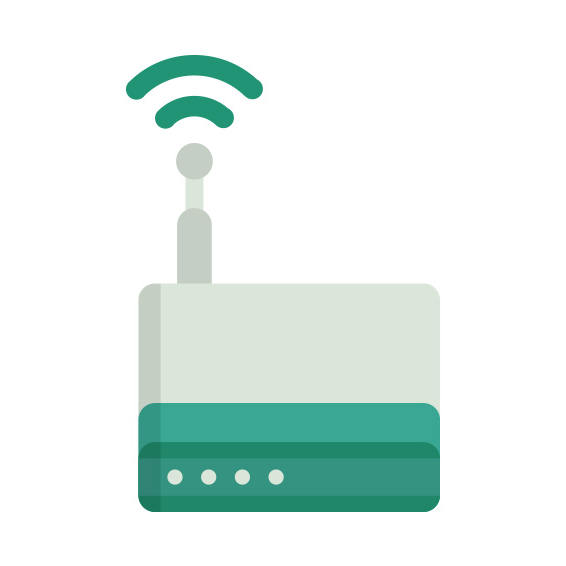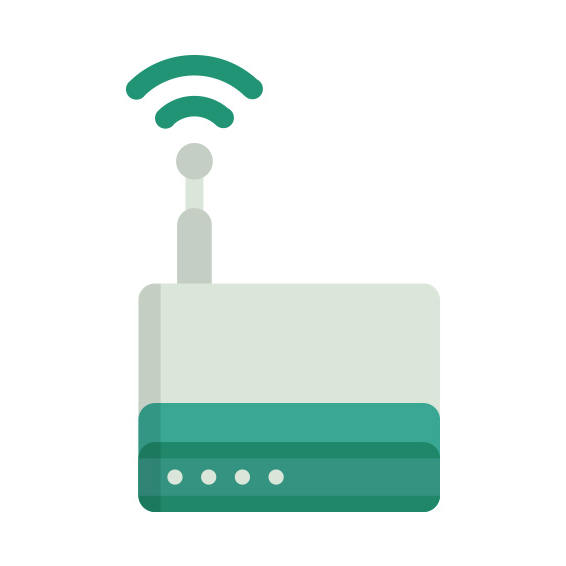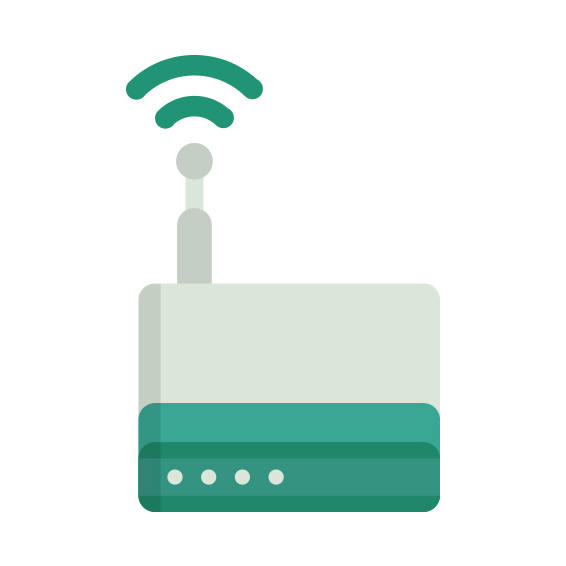The AVM FRITZ!Box 4040 router has Gigabit WiFi, 4 Gigabit ETH-ports and 0 USB-ports. It has a total combined WiFi throughput of 1300 Mpbs.
It is also known as the AVM AVM FRITZ!Box 4040 WLAN Router (AC1300, USB 3.0, Mediaserver). It also supports custom firmwares like: LEDE Project
AVM FRITZ!Box 4040 default Password , Login & Gateway settings :
If you have performed a reset of your FRITZ!Box 4040 device or not changed the defaults, you
should
be able to access it with the following settings
Default Network name (SSID): FRITZ!Box 4040
Default subnet mask: 255.255.255.0
How to factory reset (hard reset) AVM FRITZ!Box 4040 :
You can factory reset your AVM FRITZ!Box 4040 in the following way(s)
1. When the router is on, press the button reset and hold for 30 seconds.
2. While holding down the button reset, turn off the power of the router and hold down the button reset for 30 seconds
3. While holding down the button reset, turn on the power to the unit again and hold for another 30 seconds
AVM FRITZ!Box 4040 router specifications :
System specs
CPU: 710 MHz
RAM: 256 MiB
Flash: 32 MiB
Custom firmwares: LEDE Project
Connectivity
WiFi: Gigabit (abgn+ac)
WiFi bands
n/a
WiFi throughput: 1300 Mpbs
WAN
1 x Gigabit port
ETH
4 x Gigabit ports
USB-ports: 0
FRITZ!Box 4040 Firmwares
Staying up to date with the latest firmware is a good idea to keep your router even more
secure
from various security flaws.
If you want to squeeze a little bit of extra functionality out of your router, consider
flashing
an open-source firmware like dd-wrt, openWRT or LEDE. Flashing a custom ROM can greatly
increase
the stability and functionality of your old router.
Following are the firmwares that we have identified existing for the AVM FRITZ!Box 4040
Flashing LEDE Project on the FRITZ!Box 4040
The AVM FRITZ!Box 4040 is also supported by the LEDE Project.
To install LEDE aquire the correct firmware from their
Firmware downloads page and
then follow the instructions on their
Quick Start Guide
Note: Make sure to read the LEDE wikis carefully before flashing.