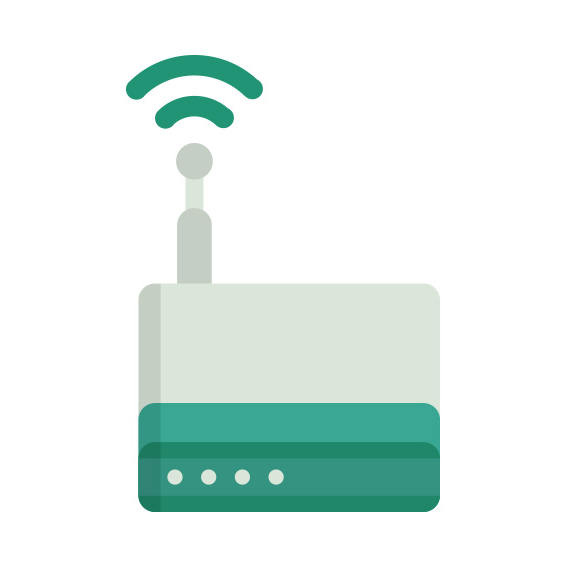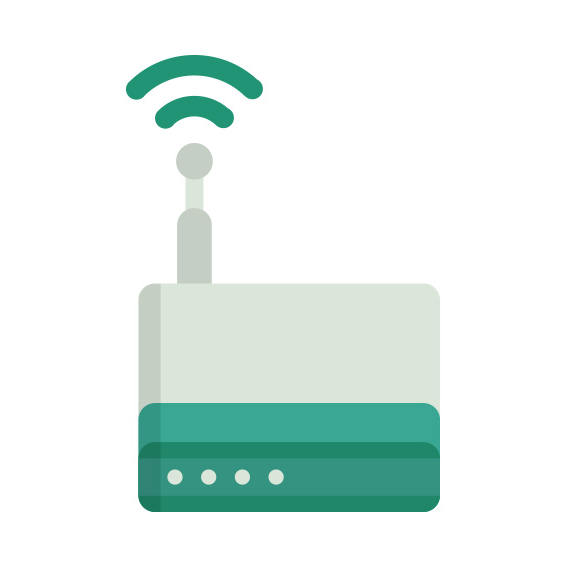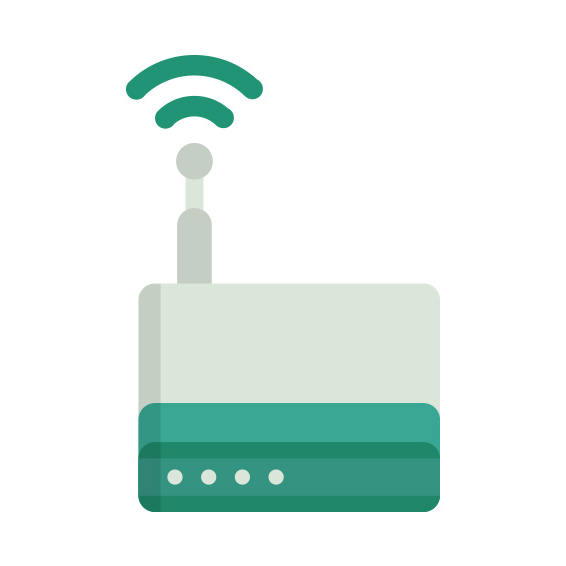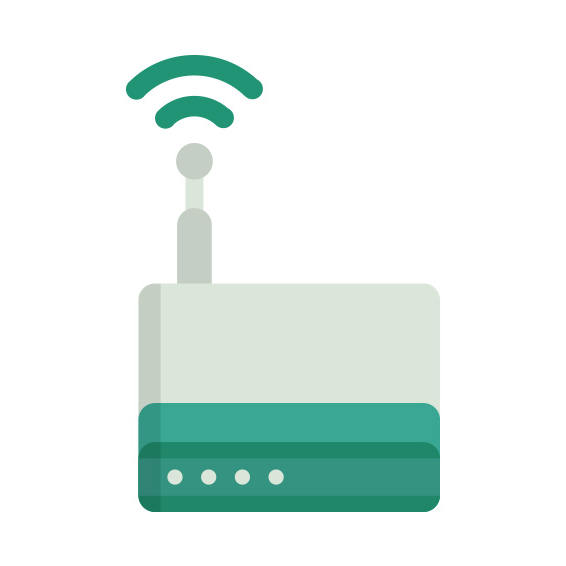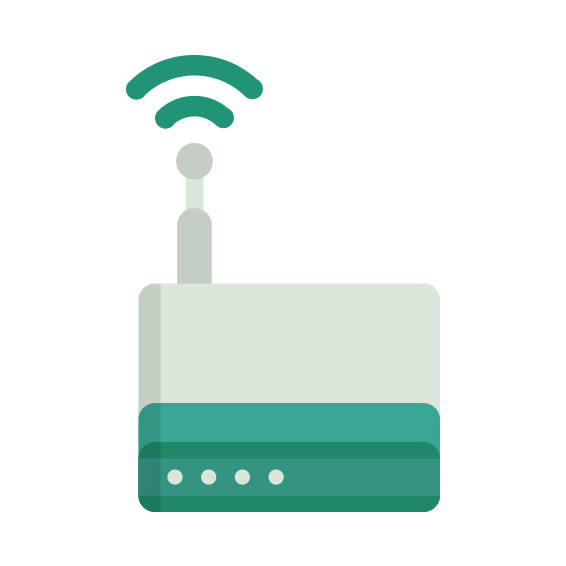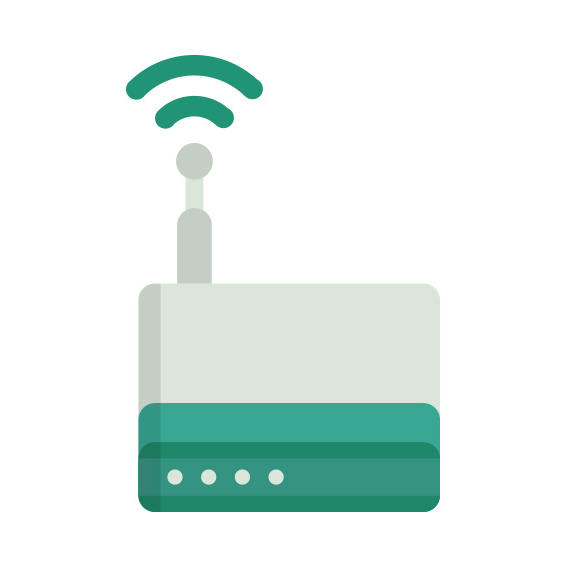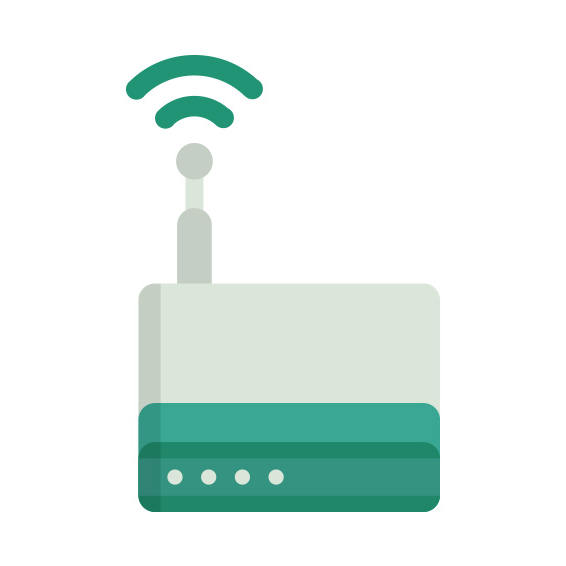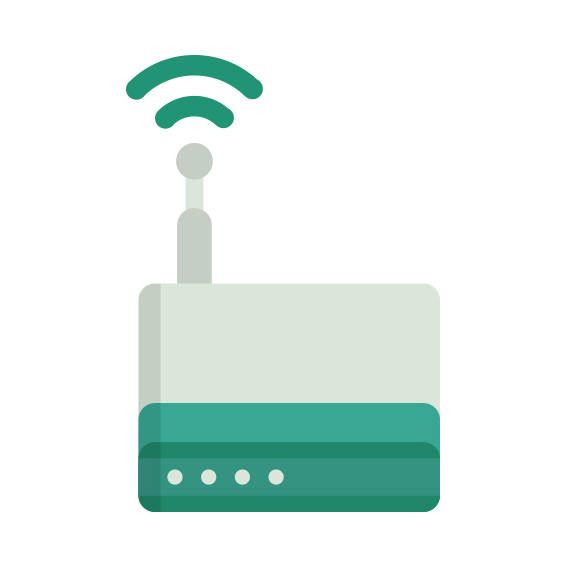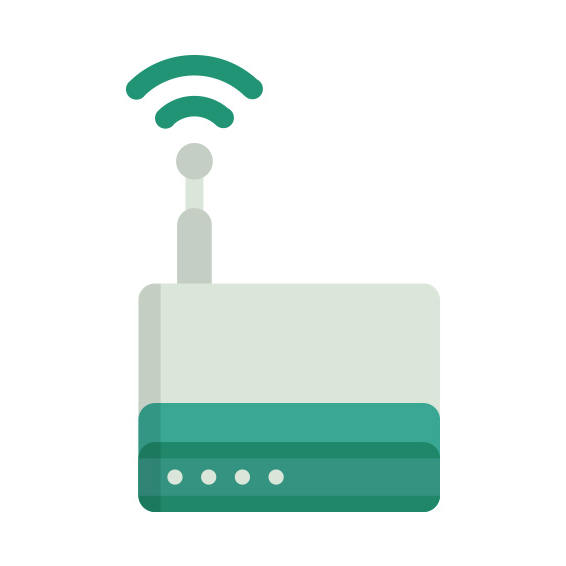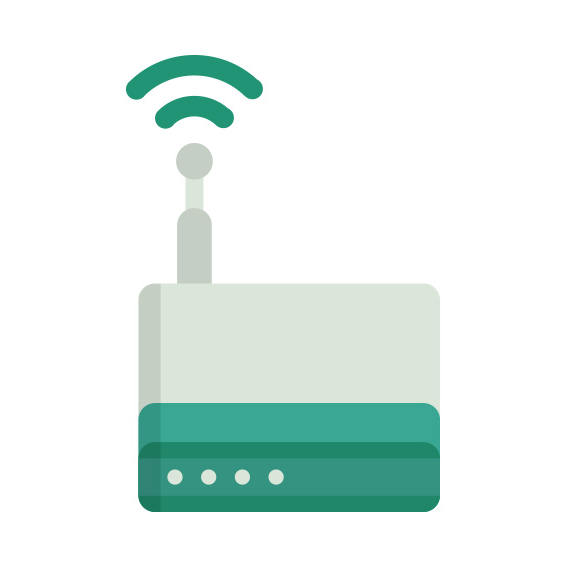The GL.iNet GL-USB150 router has 300mbps WiFi, N/A ETH-ports and 0 USB-ports. It also supports custom firmwares like: OpenWrt, LEDE Project
GL.iNet GL-USB150 default Password , Login & Gateway settings :
Default Gateway IP: 192.168.8.1
GL.iNet login instructions
Default subnet mask: 255.255.255.0
Default DNS server: 192.168.8.1
How to factory reset (hard reset) GL.iNet GL-USB150 :
You can factory reset your GL.iNet GL-USB150 in the following way(s)
1. When the router is on, press the button reset and hold for 30 seconds.
2. While holding down the button reset, turn off the power of the router and hold down the button reset for 30 seconds
3. While holding down the button reset, turn on the power to the unit again and hold for another 30 seconds
GL.iNet GL-USB150 router specifications :
System specs
CPU: 400 MHz
RAM: 64 MiB
Flash: 16 MiB
Custom firmwares: OpenWrt, LEDE Project
Connectivity
WiFi: 300mbps (bgn)
WiFi bands
2.4GHz
WiFi throughput: n/a
WAN
None
ETH
None
USB-ports: 0
GL-USB150 Firmwares
Staying up to date with the latest firmware is a good idea to keep your router even more
secure
from various security flaws.
If you want to squeeze a little bit of extra functionality out of your router, consider
flashing
an open-source firmware like dd-wrt, openWRT or LEDE. Flashing a custom ROM can greatly
increase
the stability and functionality of your old router.
Following are the firmwares that we have identified existing for the GL.iNet GL-USB150
Flashing OpenWrt on the GL.iNet GL-USB150
The GL.iNet GL-USB150 is supported by OpenWrt according to their Table of
Hardware. So
flashing OpenWrt onto it should be quite straigthforward.
We couldn’t find any specific instructions for flashin OpenWrt on the GL.iNet
GL-USB150, but since it’s listed in their Table of Hardware as supported, you can
head
over to the
OpenWrt install instructions and read on there.
Note: Flashing custom firmwares is always on you’re on own risk. Make sure to
read OpenWrt’s wikis to understand the risks and how to proceed if something goes
wrong.
Flashing LEDE Project on the GL-USB150
The GL.iNet GL-USB150 is also supported by the LEDE Project.
To install LEDE aquire the correct firmware from their
Firmware downloads page and
then follow the instructions on their
Quick Start Guide
Note: Make sure to read the LEDE wikis carefully before flashing.