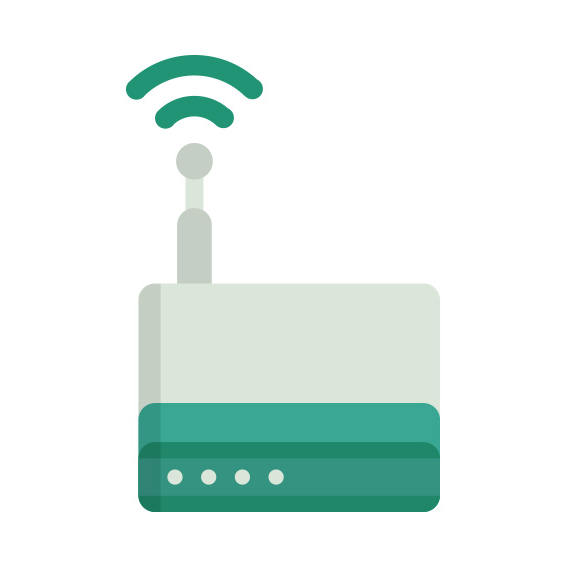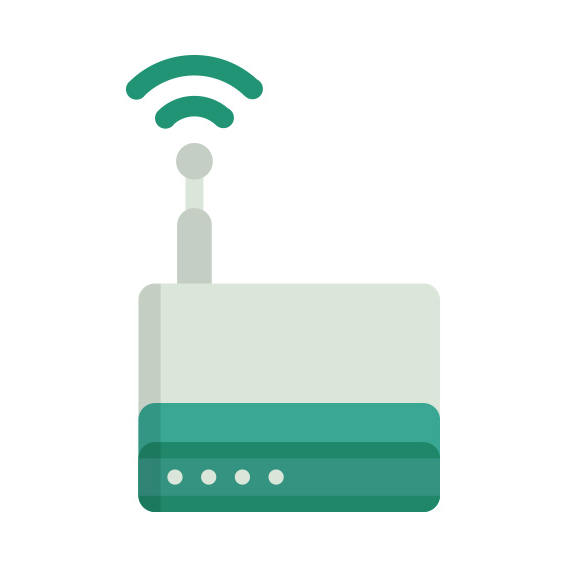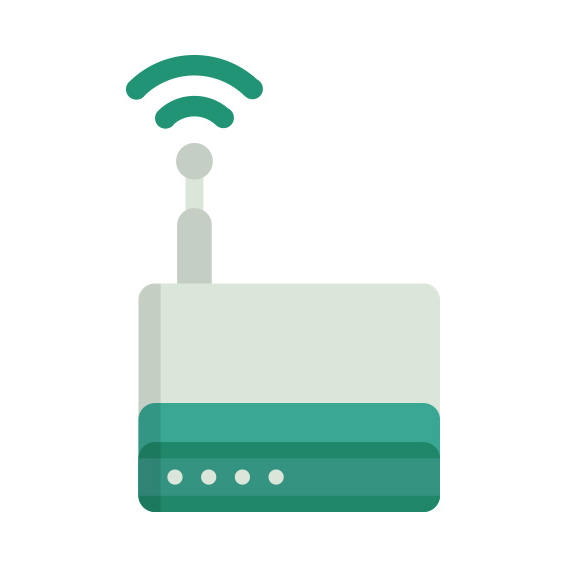The Linksys RE7000 router has Gigabit WiFi, 1 Gigabit ETH-ports and 0 USB-ports.
It is also known as the Linksys Max-Stream AC1900+ MU-MIMO Wi-Fi Range Extender.
Linksys RE7000 default Password , Login & Gateway settings :
If you have performed a reset of your RE7000 device or not changed the defaults, you
should
be able to access it with the following settings
Default subnet mask: 255.255.255.0
How to factory reset (hard reset) Linksys RE7000 :
You can factory reset your Linksys RE7000 in the following way(s)
Through the web interface
Open your browser and navigate to the router interface (see default settings below)
Under the Administration tab you will find a sub-tab called Factory defaults
On the Factory defaults page click the button labeled Restore Factory Defaults
With the reset button
Have your unit powered on
Press and hold the reset button for at least 10 seconds until the power light starts blinking, then release.
When the power light goes solid, unplug the power to the router for 10 seconds
Plug the power back in and start the router
When the power light goes solid again the router is ready to use.
Linksys RE7000 router specifications :
System specs
CPU: 880 MHz
RAM: 64 MiB
Flash: 8 MiB
Custom firmwares: None
Connectivity
WiFi: Gigabit (abgn+ac)
WiFi bands
2.4GHz & 5GHz
WiFi throughput: n/a
WAN
None
ETH
1 x Gigabit port
USB-ports: 0
RE7000 Firmwares
Staying up to date with the latest firmware is a good idea to keep your router even more
secure
from various security flaws.
If you want to squeeze a little bit of extra functionality out of your router, consider
flashing
an open-source firmware like dd-wrt, openWRT or LEDE. Flashing a custom ROM can greatly
increase
the stability and functionality of your old router.
Following are the firmwares that we have identified existing for the Linksys RE7000
Linksys stock firmware for the RE7000
Stock firmwares for the RE7000 are available under the download section on the
modem’s
support page. You can also refer
to the router’s manual for instructions on how to upgrade the firmware.