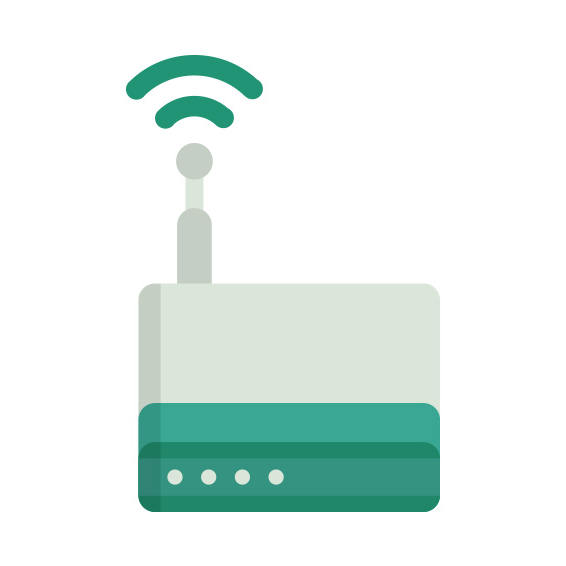The Netgear WNDAP350 router has 300mbps WiFi, 1 N/A ETH-ports and 0 USB-ports.
Netgear WNDAP350 default Password , Login & Gateway settings :
Default Gateway IP: 192.168.0.237
Netgear login instructions
Default username: admin
Netgear router default password list
Default password: password
Default subnet mask: 255.255.255.0
Default DNS server: 192.168.0.237
How to factory reset (hard reset) Netgear WNDAP350 :
You can factory reset your Netgear WNDAP350 in the following way(s)
With the reset button
Have the router powered on (if just booted wait around one minute for it to load)
With a sharp pen or paper clip, press down the Restore Factory Settings button and hold it for about 7 seconds
When the power light starts to blink you can release the reset button and wait for the router to start up
The power light will be solid (not blinking) once the router is started.
How to login to the Netgear WNDAP350 :
Make sure you are connected to the router’s network, either by Wi-Fi or ethernet cable.
Open your browser and visit
http://192.168.0.237
You should be prompted with a login dialogue.
Enter the username: admin
and the password password
You will now be logged in. If you haven’t yet changed the defaul password, we recommend that you change it first
thing you do after logging in.
Netgear WNDAP350 router specifications :
System specs
CPU: 680 MHz
RAM: 128 MiB
Flash: 8 MiB
Custom firmwares: None
Connectivity
WiFi: 300mbps (abgn)
WiFi bands
2.4GHz & 5GHz
WiFi throughput: n/a
WAN
None
ETH
1 x N/A port
USB-ports: 0
Netgear WNDAP350 review (quick overview)
Here is the quick comparison of how the Netgear WNDAP350 compares to
other routers on our site
Average
29/100
Editor
64/100
WiFi
6/100
Hardware
17/100
Current price
$397.59
For a full list of routers and how they compare to the WNDAP350, check the
Router Buying Guide which will help you buy the most
price-competitive router.
WNDAP350 Firmwares
Staying up to date with the latest firmware is a good idea to keep your router even more
secure
from various security flaws.
If you want to squeeze a little bit of extra functionality out of your router, consider
flashing
an open-source firmware like dd-wrt, openWRT or LEDE. Flashing a custom ROM can greatly
increase
the stability and functionality of your old router.
Following are the firmwares that we have identified existing for the Netgear WNDAP350
Netgear stock firmware for the WNDAP350
Stock firmwares for the WNDAP350 are available under the download section on the
modem’s
support page. You can also refer
to the router’s manual for instructions on how to upgrade the firmware.